Admins can now block USB ports on macOS devices to prevent users from transferring files using USB devices.
Purpose
The purpose of the article is to provide a guide on how to block USB ports on macOS devices to prevent users from transferring files using USB devices.
Prerequisites
NA
Steps
- Login to the SureMDM console using credentials.
- Navigate to Profiles.
- Select macOS as the operating system and create or modify an existing profile.
- Configure the Restriction Profile and navigate to the Media page.
- Under Hard Disk Media Access, uncheck all the below options to restrict USB ports.
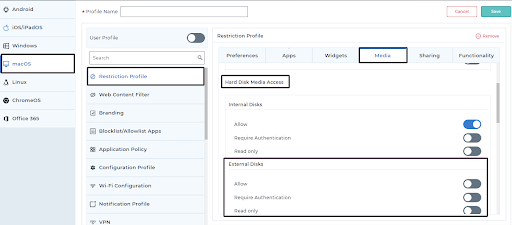
- Save the changes and deploy the profile.
- If any device is connected to the device end, the above option would be restricted for the user to read the USB device for example, a pendrive, etc.
END USER IMAGE:
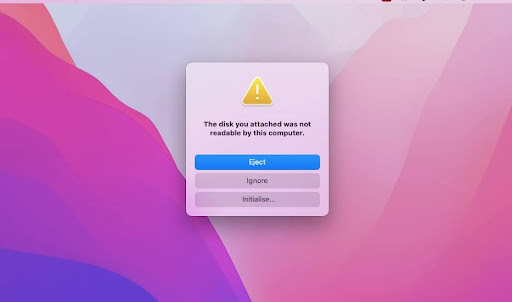
Need help? CONTACT US
Was this helpful?
YesNo
