While enrolling a device to SureMDM, the SureMDM Agent will prompt to grant permissions to work as expected. The permissions such as runtime permission, special access permissions, remote permission, etc, need to be accepted.
In case during the enrolment process, the user misses granting any permission for the SureMDM Agent app, then how that can be checked? The user can follow the below steps to see and confirm if all the necessary permissions are granted or not.
- Log in to the SureMDM console and select a device
- Navigate to the Device Info Paneland click on the Showbutton against SureMDM Agent Permissions.
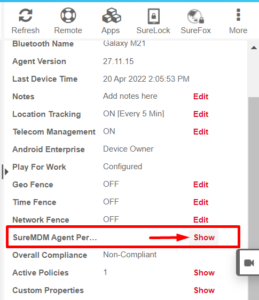
- A window appears with the SureMDM Agent Status.
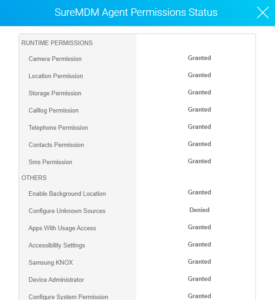
- The status will show as Granted if the permission is enabled. If not, it will show as Denied
To explore more such features in SureMDM, click here.
Was this helpful?
YesNo
