It is always important to be aware of the license of every service we own, especially for important services like purchased apps. SureMDM offers an easy way to check and confirm the number of licenses available for an iOS app in VPP through the console itself instead of checking through the ABM Portal.
Purpose
The purpose of this knowledge article is to provide a guide on how to check licenses for purchased applications in VPP through the SureMDM console.
Prerequisites
NA
Steps
- Log in to the SureMDM console.
- Click the Settings icon on the navigation tab.
- Select Account Settings from the drop-down.
- Select iOS/macOS Settings from the menu.
- Under VPP, you will find different applications available at Purchased Apps enrolled in the VPP Programme and their licenses.
On this page, you will find the following data:
- Name of the app
- Total Licenses
- Available Licenses
- Used Licenses
- Device assignable
- Platform of the app
Please see the below image for reference.
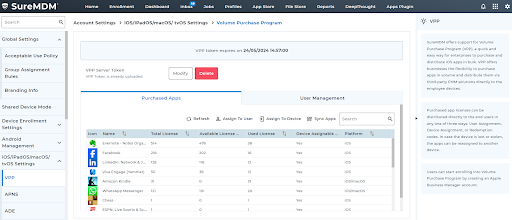
You can also search for a specific app by entering the name of the app in the search bar and checking its licenses.
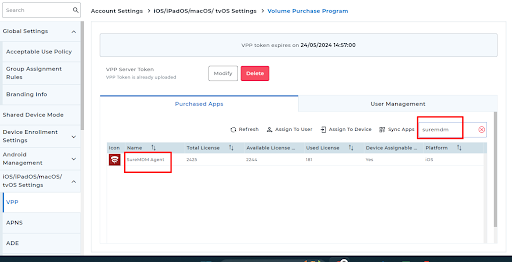
Need help? CONTACT US
Was this helpful?
YesNo
