Job and Profile revision history will allow the admins/super users to check which user and what modifications has the user done to that particular Job/Profile in the SureMDM console.
Purpose
The purpose of this knowledge article is to provide a guide on how to check and compare the Job/Profile history from the SureMDM console.
Prerequisites
- The Job/Profile has to be modified at least once after it was created.
- We can compare only two versions of the Job/Profile at once.
Steps
- Login to the SureMDM console and navigate to Settings (Gear icon) that is located at the top right corner of the console.
- Select Account Settings and choose Account Management.
- Enable Job/Profile Revision History if the same is not enabled and Save.
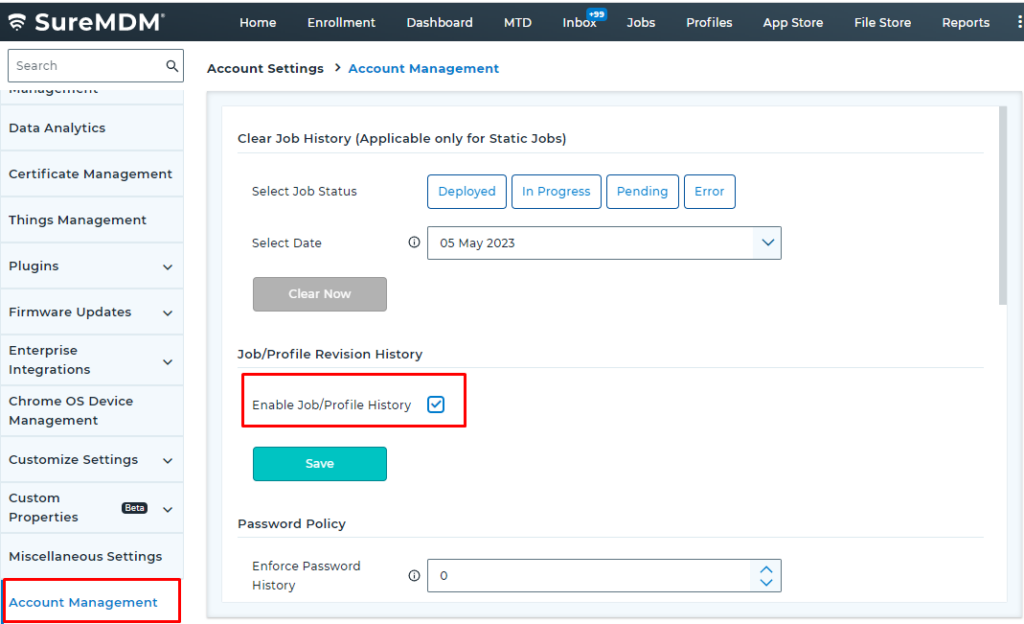
- This option will allow you to check and compare the modified Job/Profile.
Job Revision History
- Navigate to the Jobs section and select the modified Job and click on Job Revision History.
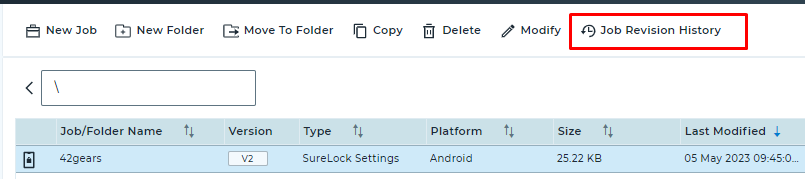
- Here, you can view the number of times the Job was modified which will be specified by versions as V1, V2 etc and also the username that modified the Job.
- Select any two versions of the Job and click on Compare, this will show you what the user modified in that version.

Note : For example, If we modify the SureLock Settings Job and add Bluetooth Manager as an Allowed Application in an existing SureLock Settings Job. We can compare both the versions and check which settings were modified.
V1 : Original copy of the Job.
V2: First copy of the Modified Job.
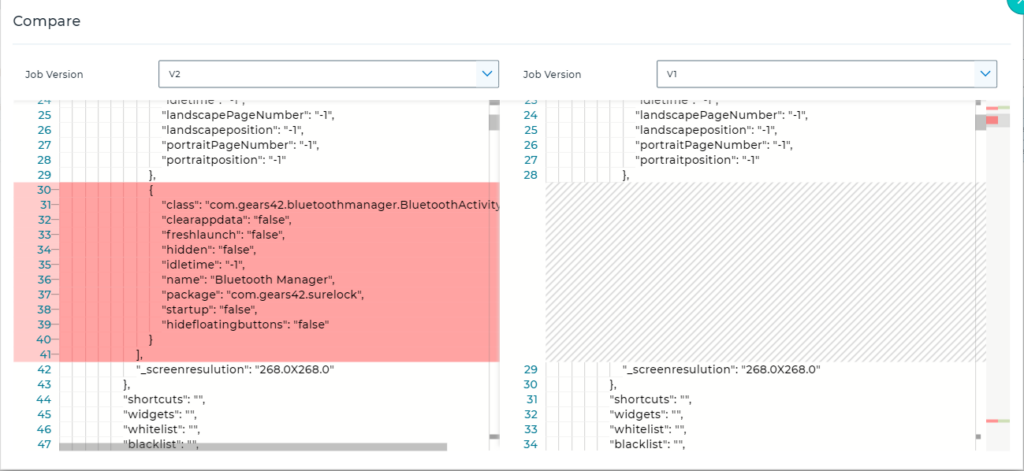
Profile Revision History
- Navigate to the Profile Tab and select the modified Profile that you need to compare.
- Once selected, Click on Profile Revision History.

- Choose two versions that you need to check and then select Compare.
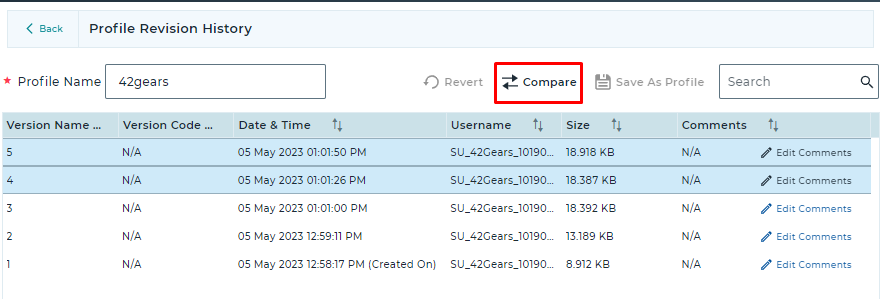
Note : For example, If we modify the Profile and configure File Sharing Policy and Application Policy in an already existing Profile (where only system settings and application is configured with one App). We can compare both the versions and check which settings were modified.
V5: The Job was modified for the 4th time.
V4: The Job was modified for the 3rd time.
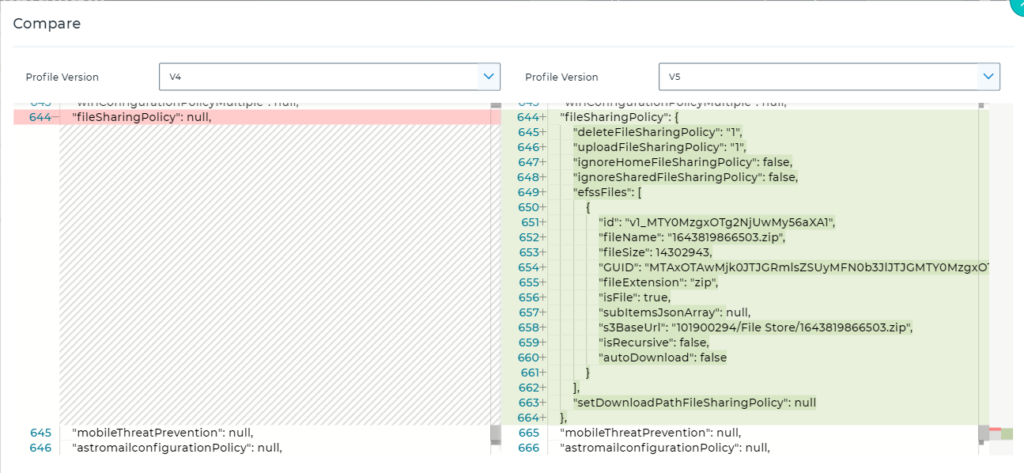
Need more help? Here’s how to get help from our experts.
