SureMDM provides an easy way to remove the jobs older than the selected date from all the devices which are enrolled in that specific account. This option will clear all the jobs irrespective of device groups.
Purpose
The purpose of this knowledge article is to provide a guide on how to clear the jobs from the SureMDM console.
Prerequisites
NA
Steps
- Log in to the SureMDM Console.
- Navigate to Settings and click on Account Settings.
- Select Account Management and navigate to the Clear Job History (Applicable only for Static Jobs) tab.
- Configure the below options.
- Select Job Status – Select the jobs state which you need to clear the from all the device(s)
- Deployed
- In Progress
- Pending
- Error
- Select Date – Select a date where jobs older than selected date should be cleared
- Select Job Status – Select the jobs state which you need to clear the from all the device(s)
- Click on Clear Now and confirm the same on the confirmation window.
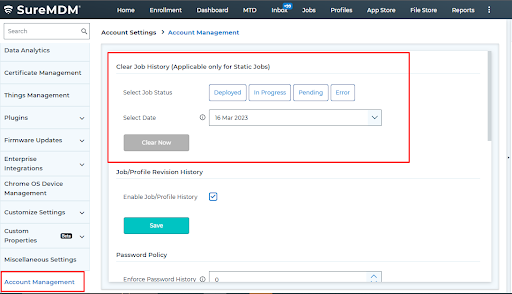
Step 2: To clear static Jobs on single device groups
- Log in to the SureMDM Console.
- In the console click on Groups on the Top-Left corner of the SureMDM web console. (next to Tags.)
- From the list of Groups, select a group you wish to view the job history and click on the Job history (right arrow) option.
- This will display all Jobs/Profiles applied to the Group.
- SureMDM Admin(s) can view the jobs queued for a group based on the status: Pending, In Progress, Failed and Completed.
- Select the Jobs and click on the Remove option to clear the jobs from the specific groups only.
Need more help? Here’s how to get help from our experts.
Was this helpful?
YesNo
