Applications might at times crash on the devices, which could have an adverse effect on productivity, resources, and time. Administrators can report the problem to 42Gears’ Technical Support team using the bug report to stop these events from repeating again. These logs contain information on precisely what caused the application to crash.
Purpose
The purpose of this article is to provide a guide on how to generate a bug report through the SureMDM console without ADB.
Prerequisites
- The device should be online to generate the bug report.
- User intervention: The end user should accept the prompt to share the bug report.
Steps
- Access the SureMDM console.
- Choose the device on which you want to generate the bug report.
- Go to Logs and select Troubleshooting Logs.
- Check the bug report option and Request Report.
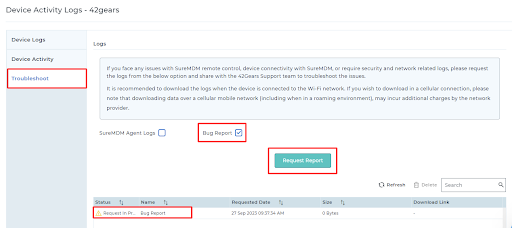
5. The bug report should begin to generate on the device’s end; it could take a few seconds, after which the prompt to share the report will be displayed.
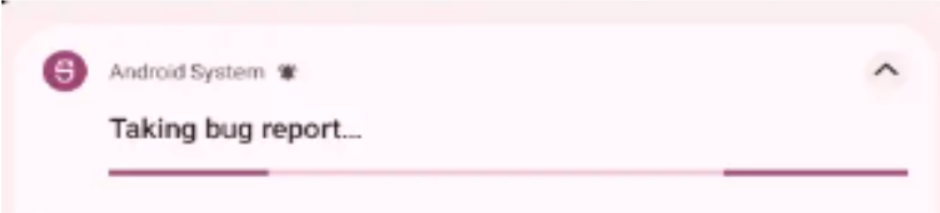
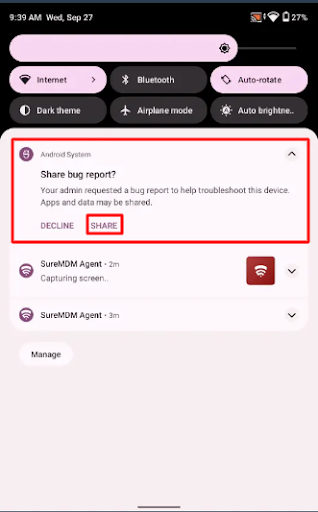
- To fetch the bug report in the console, the end user must click Share.
- The bug report will be retrieved on the console and can be downloaded from troubleshooting logs.

Need help?
Was this helpful?
YesNo
