RxLogger facilitates the process of troubleshooting, diagnosing, and resolving issues on Zebra devices for the technical team. With a single button click, you can generate a comprehensive application and system log on a particular Zebra device. Every Zebra device comes with RxLogger pre-installed and ready to use for free as soon as it arrives.
Purpose
The purpose of this knowledge article is to provide a guide on how to collect Rx logs for Zebra devices from the SureMDM console.
Prerequisites
- This feature is supported on Zebra devices with the SureMDM Agent v27.31.08 onwards.
Steps
- Log into the SureMDM console.
- Select the target device in the device grid and click on the (3-dot) icon logs.
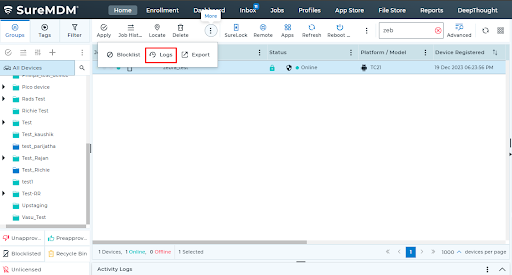
- In the Device Activity Logs screen of the device, click on Troubleshoot.
- Select the required RX logger that needs to be downloaded.
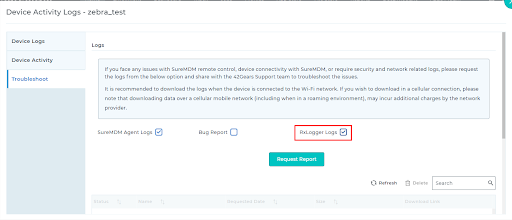
- Further, click on Request Report. Once done, the requested logs will be listed below.
- Now click on Download.
Admins can share this with the 42Gears Technical Support Team to help them troubleshoot a reported issue. Please share this with us by mentioning the time the issue occurred.
Need help? CONTACT US
Was this helpful?
YesNo
