SureMDM is a comprehensive mobile device management solution that enables businesses to remotely manage, monitor, and secure Android devices. SureFox, SureLock, SureVideo, and SureMDM Agent are individual components of the SureMDM suite, each serving specific purposes. When troubleshooting issues with these components, collecting relevant logs and settings can greatly assist in diagnosing and resolving problems efficiently.
Purpose
This KB article provides a detailed guide on how to collect SureFox, SureLock, SureVideo, and SureMDM Agent logs and network and security information from Android devices using the SureMDM Web Console.
Prerequisites
NA
Steps
Step 1 : To collect SureFox, SureLock, SureVideo, and SureMDM Agent logs
- Log into the SureMDM console.
- Select the target device in the device grid and click on the (3-dot) icon logs.
- In the Device Activity Logs screen of the device, click on Troubleshoot.
- Select the required App logs that need to be downloaded.
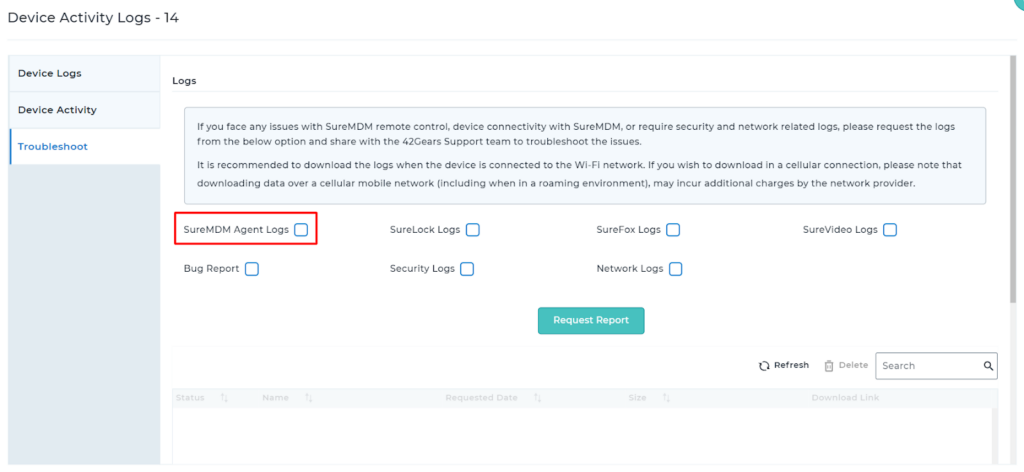
- Further, click on Request Report. Once done, the requested logs will be listed below.
- Now click on Download.
Admins can share this with the 42Gears Technical support team to help them troubleshoot a reported issue. Please share this with us by mentioning the time the issue occurred.
Note:
- To request a bug report, the end user needs to accept the pop-up notification on the device screen.
- Only compatible with Samsung Devices.
Step 2: To collect Network And Security Logs
- Network logs : Also known as network traffic logs or network activity logs, are records of the network communications and activities that occur within a computer network. These logs capture information about the flow of data packets, network connections, and various network events.
- Security logs: Also known as security event logs or audit logs, are records that capture information about security-related events and activities occurring within a computer system, network, or application. These logs are crucial for monitoring, detecting, and investigating security incidents, as well as for compliance with security regulations and policies.
- Navigate to the SureMDM console.
- Now navigate to Profiles, click on Android. Now click on Add (+).
- Navigate to System Settings and click on Configure.
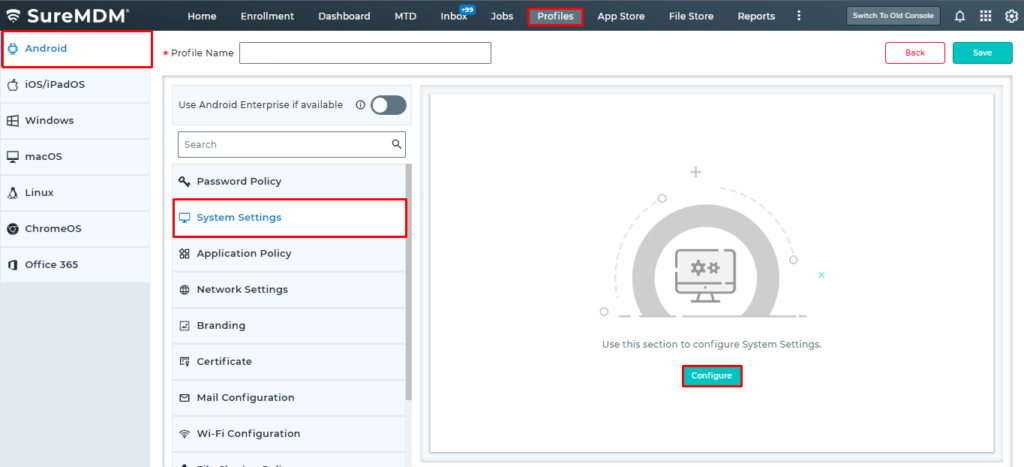
- Further in System Settings, click on Logging.
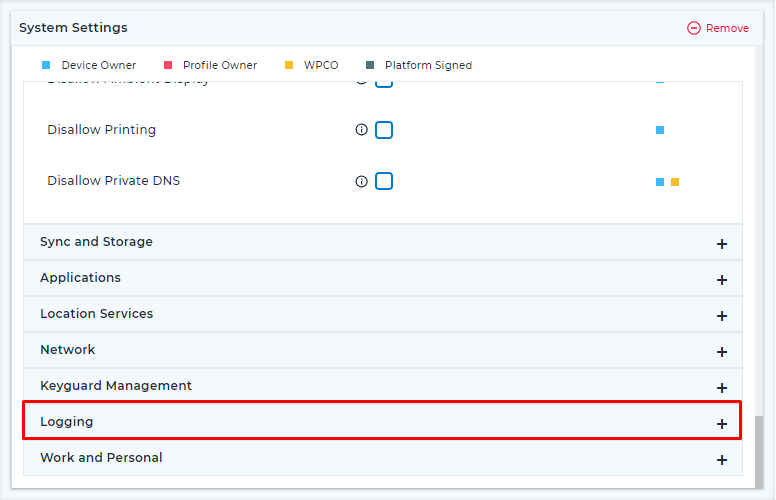
- Now select Enable Network Logs and Security Logs.

- Save the profile. Apply the same to the target device.
- Now repeat the same steps mentioned in (Step 1).
Note:
- Security Logs are supported on Android 7.0 and above.
- Network Logs are supported on Android 8.0 and above.
Need more help? Here’s how to get help from our experts.
