Troubleshooting files include log files and settings files for the SureFox/SureVideo application, which will provide insights to the support team about the application behavior and deployment while troubleshooting.
Purpose
The purpose of this article is to provide a guide on how to collect troubleshooting files for SureFox and SureVideo on iOS devices.
Prerequisites
NA
Steps
Step 1: To collect SureFox/SureVideo logs
- Launch the SureFox/SureVideo application on the iOS device.
- Tap five times on the screen and enter the SureFox/SureVideo admin password.
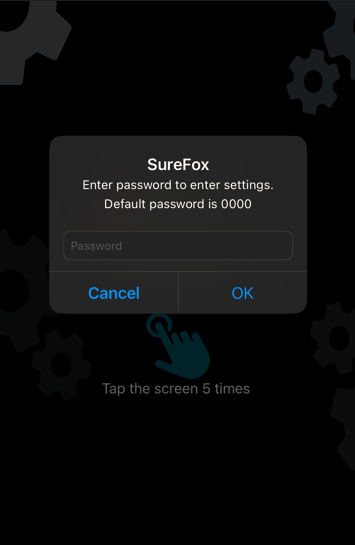
- You will be navigated to the SureFox/SureVideo admin settings page.
- Click on the “View SureFox log” or “View SureVideo log” option.
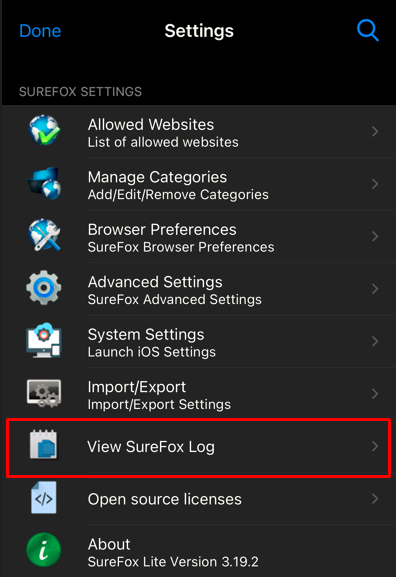
- It will redirect to the SureFox log or SureVideo log page.
- Click on the Mail option and enter the Account details, Case number, and share the files with the support team.
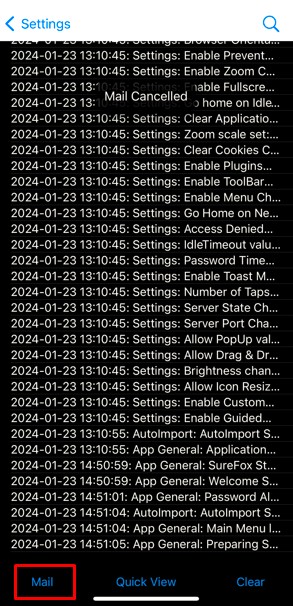
Step 2: To collect the SureFox/SureVideo Settings files
- Connect the iPad or iPhone to your Windows or Mac.
- Launch the iTunes application.
- Allow iTunes to access your device.
- Click the Device button near the top left of the iTunes window. Click File Sharing. In the list on the left, select the app on your device that you want to transfer a file to or from.
- Select the SureFox/SureVideo application icon and download the Plist files from the device.
- Plist files will be downloaded to your local system. Kindly share the same with the support team to help them analyze the issue further.
Need help? CONTACT US
Was this helpful?
YesNo
