SureMDM allows the Admin user to grant limited access to the users in terms of Device Groups. The said users will have access to manage only specific Groups and sub-groups. Every time the restricted user logs in using their login credentials, they will have access- visible and otherwise, to only the specified group(s) and therefore subgroups(s).
Purpose
The purpose of this knowledge article is to provide a guide on how to configure permissions for Device Group Set in SureMDM.
Prerequisites
NA
Steps
- Navigate to the SureMDM Web Console > Settings (Icon located on the top right of the console)
- Click on User Management.
- In the User Management Screen, select Device Group Set tab and click on +Add.
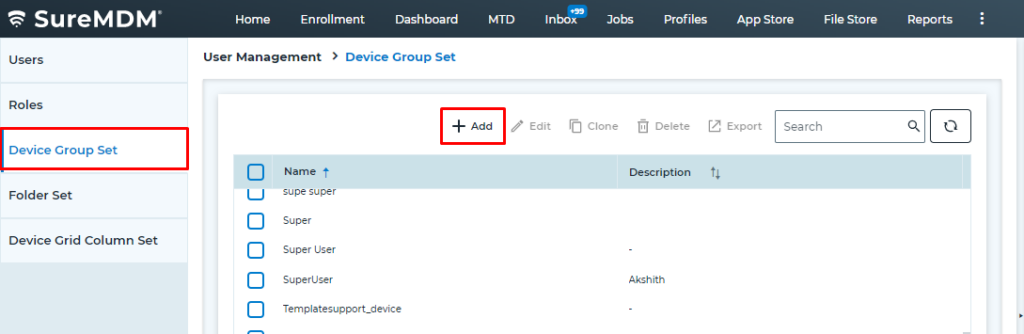
- In the Device Group Prompt,
- Enter the Name and Description.
- Deselect the Group(s) that must be hidden from the user.
- Enable the Automatically Allow New Groups Added in Future to allow the Admin user to view the groups that will be added in the future.
- Click Save.
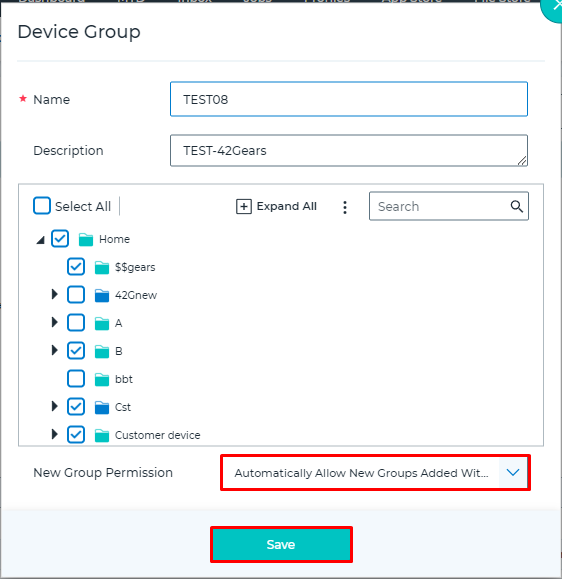
- The newly created Groups will be listed under User management > Device Group Set.
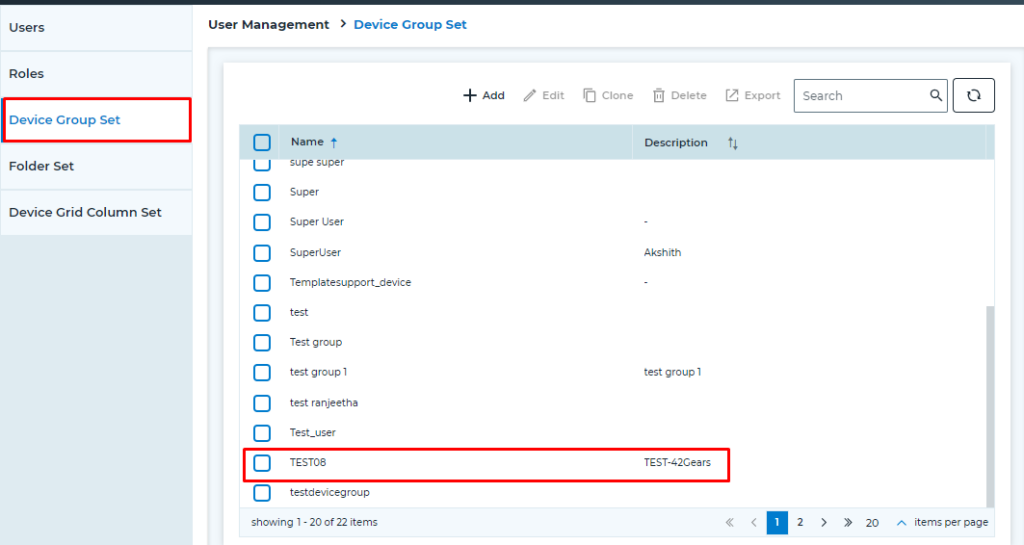
Need more help? Here’s how to get help from our experts.
Was this helpful?
YesNo
