Purpose
This article provides step-by-step instructions on how to configure the screen timeout setting for Zebra Android devices using the SureMDM Zebra MX Config Job. Adjusting the screen timeout is crucial for energy saving and device management.
Prerequisites
- Zebra Android Devices with MX 4.3 and above
- The OEM agent must be on the latest version. (Reach out to 42Gears Support Team at techsupport@42gears.com to get the latest OEM agent)
Steps
1. Log in to the SureMDM Console.
2. Navigate to the Jobs section and click on New Job.
3. Select the OS as Android and select Zebra MX Config.
4. In the section, insert the XML available below, as shown below.
<wap-provisioningdoc>
<characteristic version=”4.3″ type=”DisplayMgr”>
<parm name=”TimeoutInterval” value=”600″/>
</characteristic>
</wap-provisioningdoc>
- Value: Set the timeout interval in seconds (e.g., 600 for 10 minutes).
- Characteristic Version: Use the Zebra MX version of the device.
5. Save and deploy it on the device.
6. Once the Job is successfully deployed on the device, It will change the screen timeout setting.
CONCLUSION:
Before applying the script:
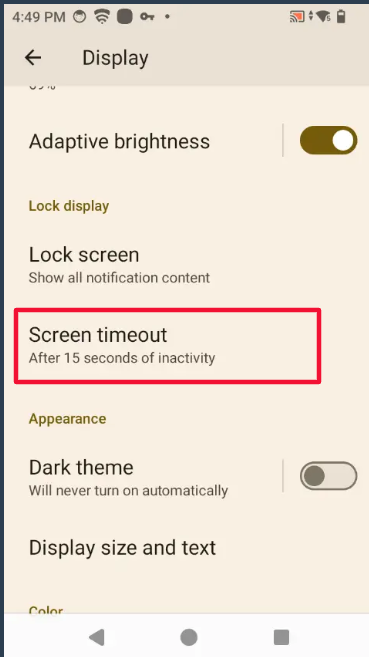
After applying the script:

Need help?
CONTACT US
