Proxy server offers various security features such as ability to monitor and block access to certain websites, useful for an enterprise. Now you can configure proxy server on Android phones too using SureFox.
Follow the steps below to enable proxy in SureFox:
1. Go to SureFox Settings
2. On SureFox Settings screen, tap on Browser Preferences
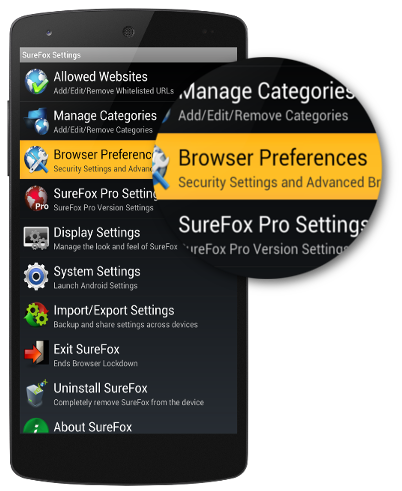
3. On Browser Preferences tap on Advanced Settings
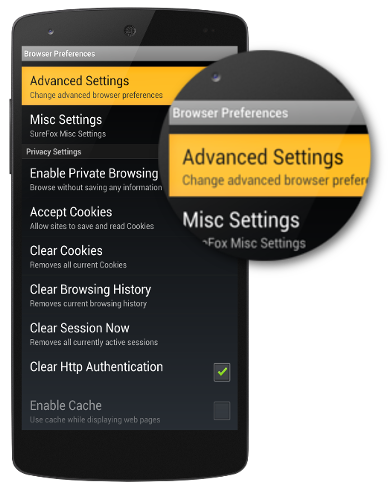
4. Tap and check Enable Proxy Server option
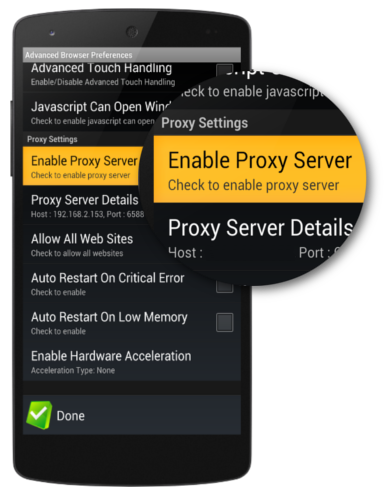
5. Enter the details in Proxy Server Details:
Host Address
Port number
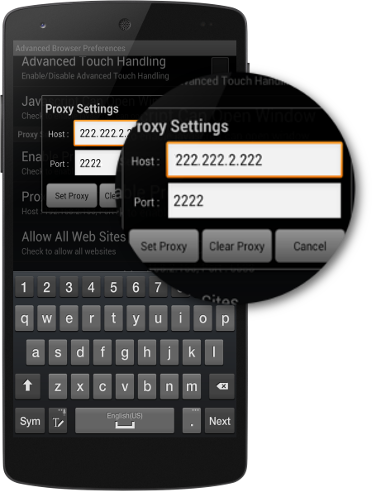
6. Tap on Set Proxy to complete the configuration process.
If website filtering is set up on proxy level, you can choose to Allow All Web Sites in SureFox by enabling the option under Proxy Settings.
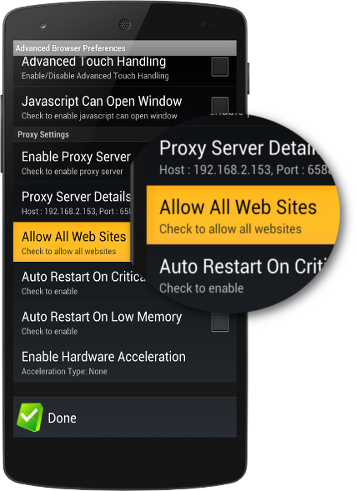
Note: Allow All Web Sites can be used as an independent feature irrespective of Proxy Settings.
To learn more on how to secure and manage Android, iOS and Windows Mobile/CE devices efficiently, visit us at www.42gears.com.
