SureMDM allows to filter out enrolment of devices based on their OS version, Device Model & Manufacturer. This helps the Admin to whitelist or blocklist the unauthorized devices based on OS version, Model, and Manufacturer name.
Purpose
The purpose of this knowledge article is to provide a guide on how to configure the device enrolment requirement restrictions.
Prerequisites
- This feature is supported on Android & Windows platforms.
- This feature is not supported for EMM enrollments.
Steps
- Login to the SureMDM console and click on Settings.
- Further, click on Account Settings and then navigate to Device Enrollment Settings and click on Device Enrollment Restrictions.
- On the Device Enrollment Restrictions frame, enable the Allow or Block button for the platform to apply the restrictions. Such as Platform or Rooted Device: These enrollment rules allow or block device enrollment based on the device’s status.
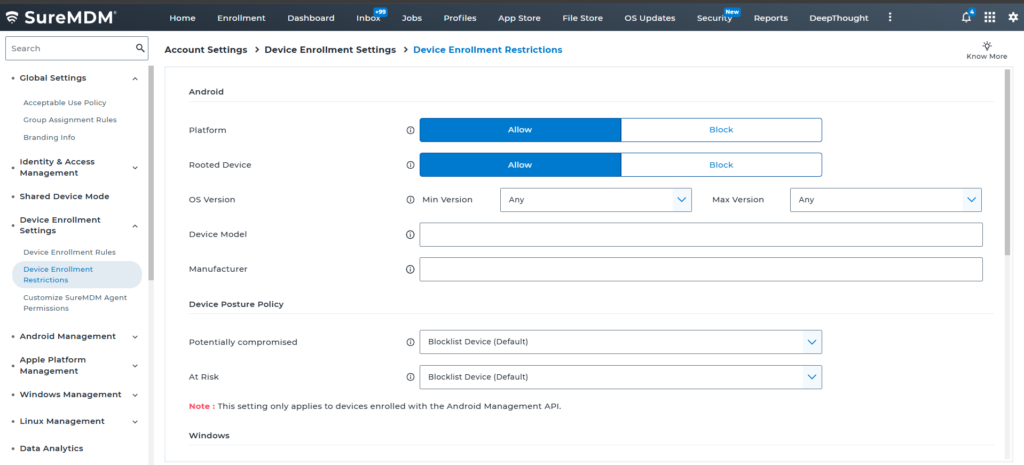
ANDROID
- Platform : This section enables the Admin to allow or block the enrolment of this platform’s devices.
- OS Version : Selects the minimum & maximum versions that the allowed platform should support for enrolment.
- Device Model : Specify a comma-separated list of Device Models that the allowed platform should support for enrolment.
- Manufacturer : Specify a comma-separated list of Manufacturers that should be allowed for enrolment.
WINDOWS
- Platform : This section enables the Admin to allow or block the enrolment of this platform’s devices.
- Device Model : Specify a comma-separated list of Device Models that the allowed platform should support for enrolment.
4. Once all the configuration is completed, click on Save.
Need more help? Here’s how to get help from our experts.
Was this helpful?
YesNo
