Any devices to connect to the internet should be connected to Wi-Fi or LAN via ethernet cable. SureMDM offers the possibility to add different Wi-Fi SSIDs to the macOS devices so that they get auto-connected to the defined SSIDs. The SureMDM enrolled macOS devices can be remotely configured to a wireless network using a Wi-Fi configuration profile.
Purpose
The purpose of this knowledge article is to provide a guide on how to configure Wi-Fi Configuration Profile for macOS.
Prerequisites
NA
Steps
- Login to the SureMDM Console.
- Navigate to Profiles and select macOS platform.
- Click +Add to create a new Profile.
- Enter a Profile Name.
- Select the Wi-Fi Configuration tab and click Configure.
- Click +Add to open the Wi-Fi Configuration pop-up.
- Enter SSID name – The Wi-Fi connection name.
- Select the Security Type.
- None
- WEP
- WPA2 Personal
- WPA/WPA2 Personal
- Any (Personal)
- WPA3 (macOS 13.15 or later)
- Select Proxy Type.
- None
- Manual
- Automatic
- Enable Auto Join checkbox, if required.
- Enable Hidden Network if the SSID is hidden.
- Click Save to save the Wifi Configuration.
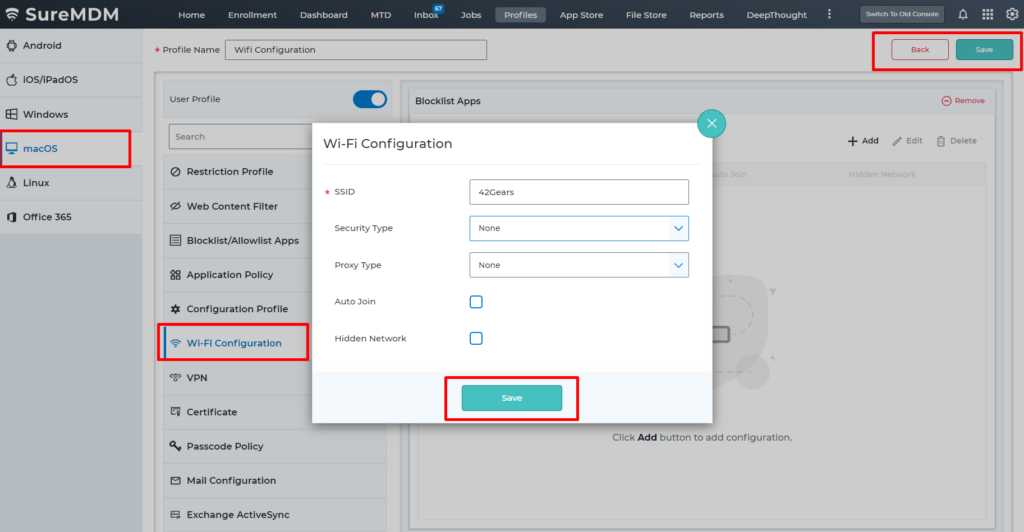
- Click Save to save the Profile.
- Navigate to the SureMDM home and select the macOS device(s).
- Apply the Profile created.
Need more help? Here’s how to get help from our experts.
Was this helpful?
YesNo
