Admins can remotely execute customized payloads on enrolled devices by using the Push Custom Payload job.
Purpose
The purpose of the article is to provide a guide on how to create a custom payload on macOS devices.
Prerequisites
NA
Steps
Step 1: Create the custom payload
- Developers can either create their own custom configurations or permission access in xml format, or they can either configure the same through Apple Configurator 2.
- Once the xml is created, encode the xml to Base64 and place the encoded format in the data tag in the below xml.
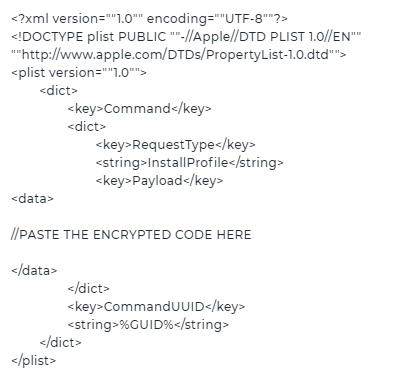
Step 2: Create the custom payload job.
- Login to the SureMDM console and navigate to Jobs.
- Create a new job and select macOS as the operating system.
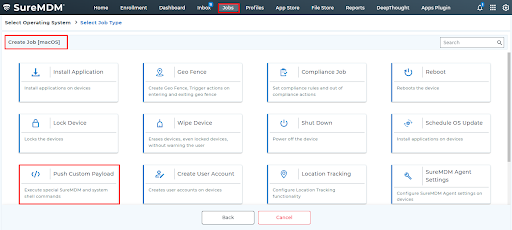
- Create a new Custom Payload job, copy, and paste the payload that was created.
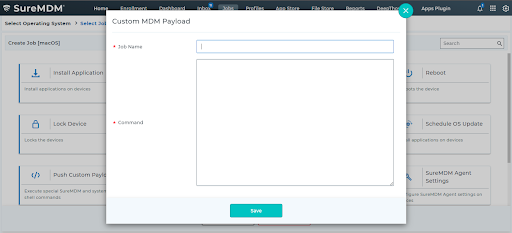
- Save the job and deploy the job on the devices where the custom payload needs to be executed.
Need more help? CONTACT US
Was this helpful?
YesNo
