If an admin is looking for an option to sort or list all the devices enrolled in profile owner mode or device owner mode in a single list, here is the way to do it in SureMDM.
Purpose
The purpose of this knowledge article is to provide a guide on how to create a tag for AE devices on the SureMDM web console.
Prerequisites
- For further information on tags, please click here.
Steps
1. Enroll the devices in Android Enterprise and log into the SureMDM console.
2. Navigate to Columns and select Android Enterprise, as shown in the screenshot below. Once done, Android Enterprise will be listed in the title section of the device grid.
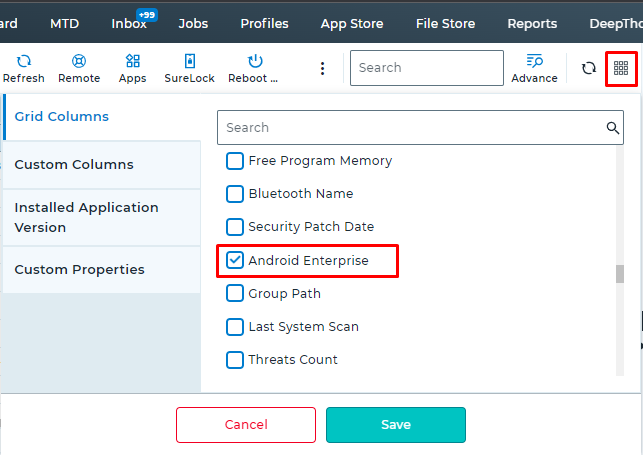
3. Further, click on the Search icon just above the device grid and select the Advanced Search option.

4. You will notice small boxes wherein you can enter the value you are looking for. Navigate to Android Enterprise, listed in Step 2.
5. Enter values such as Device Owner or Profile Owner as per your requirement.
For example: If you enter the value as the Device Owner, all the devices enrolled in Device Owner mode on the SureMDM web console will be listed.
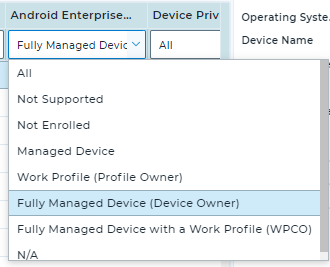
6. Once the list is generated, select all the devices and right-click. Select the Tags and then Add Tags option available in the drop-down menu.
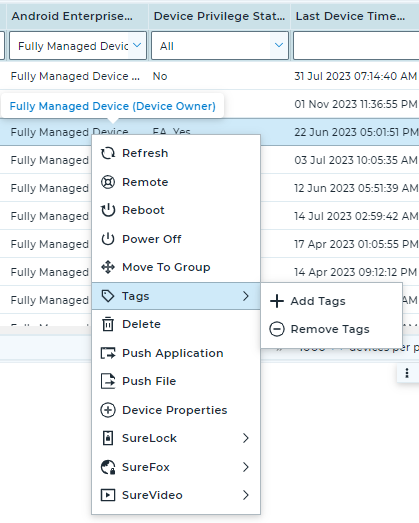
7. Enter a name under Create Custom Tag in the Tag list and Save the tag.
8. This tag will be listed in the Tags section, which is available in the left-hand corner of the SureMDM web console. Clicking on the create custom tag name will list all the devices added to that tag.
Need more help? CONTACT US
