The system update policy enables the SureMDM administrator(s) to remotely update the Android device’s OS to the most recent version (s). When you possess a mobile device, an essential maintenance feature is OS updates. Such upgrades can improve user experience, add security features, repair bugs, etc., on the device.
Admin can configure the Android System Update policy by following the below steps
- Login to SureMDM Console.
- Navigate to Profiles and select Android
- Click Add
- Enter the Profile Name
- Select the System Settings tab and click Configure
- Expand the Device Functionality option
- Click on the System Update Policy dropdown and choose the appropriate option from below.
- Don’t Care: Settings this option will not enforce any defined steps to the device but what is set by default on the device will execute.
- Automatic: Installs system updates as soon as they become available without user interaction. Setting this policy type immediately installs any pending updates that might be postponed or waiting for a maintenance window.
- Windowed: Installs system updates during a daily maintenance window without human intervention. Set the start and end of the daily maintenance window, as minutes of the day.
- Postpone: Postpones the installation of system updates for 30 days. After 30 days period, the system prompts the device user to install the update.
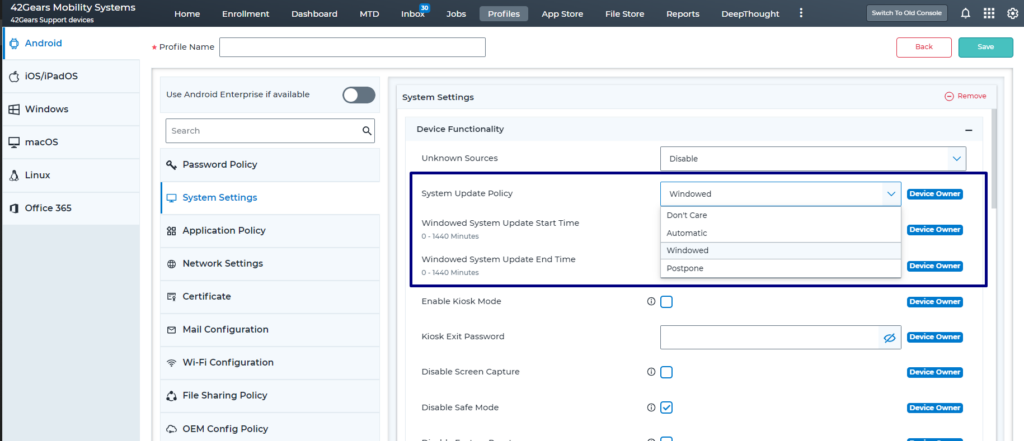
- Click Save
- Navigate to Home and select the device(s) or group to apply the profile
- Click Apply button and select the profile created in Step No. 8
- Click Apply
Was this helpful?
YesNo
