Based on certain use cases, we have noticed that sometimes we may need to add a website shortcut to the iOS device’s home screen.
SureMDM can help admins create WebApp Link shortcuts that can be opened remotely using the Safari browser on iOS devices.
Purpose
The purpose of this knowledge article is to provide a guide on how to create a WebApp link on an iOS Device using SureMDM.
Prerequisites
NA
Steps
- Log into the SureMDM web console and navigate to the App Store.
- Select iOS/iPadOS and click Add New App.
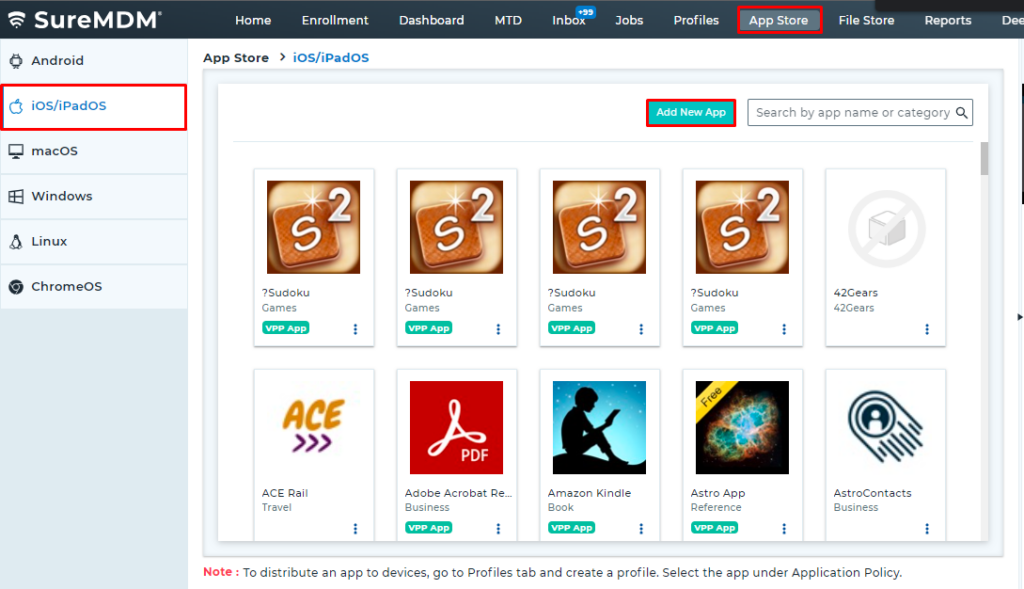
- Click on Web App.
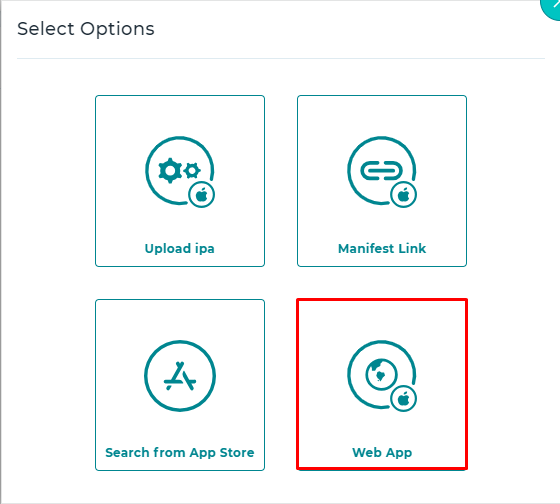
- Enter the Title, Web Link, Category, and Description of the web link that needs to be saved as an icon on the iOS device home screen in the Upload Web App prompt and click Add.
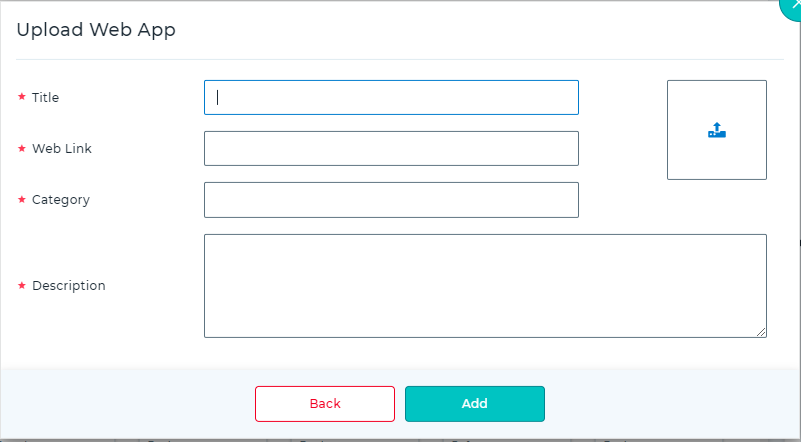
- Further, navigate to the Profile section of SureMDM and click on iOS/iPadOS.
- Click Add, enter your profile name, and go to Application Policy.
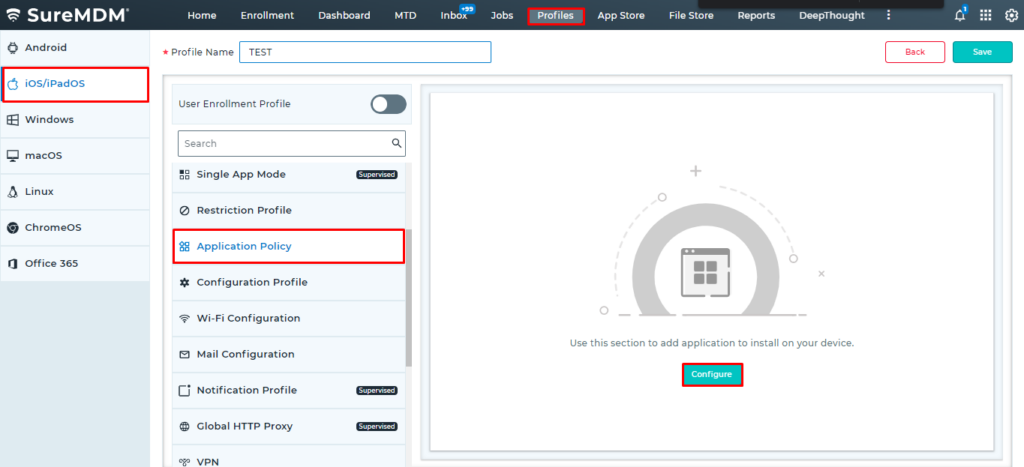
- Tap on Configure, click Add, and choose the App uploaded in Step 4.
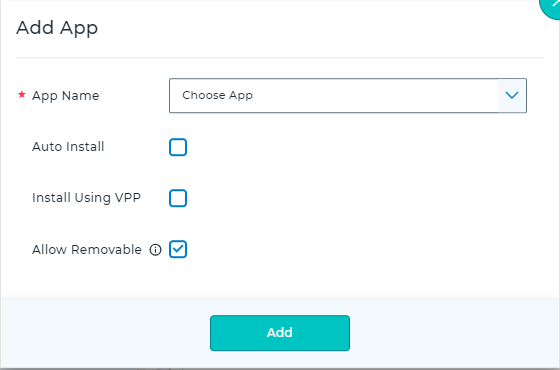
- Once done, save the changes and apply the profile to the device(s) on which you would like to add a website shortcut.
Need more help? Here’s how to get help from our experts.
Was this helpful?
YesNo
