CamLock is an intelligent camera blocking app by 42Gears that allows businesses to block employees and visitors from using their Android smartphones to take pictures or videos of confidential material in a given space, including offices, factories, hospitals, and schools. Controlling CamLock through SureMDM adds another layer of security and convenience to the admin and users.
Purpose
The purpose of this knowledge article is to provide a guide on the process of customizing CamLock settings on the console and saving them as a job.
Prerequisites
NA
Steps
Step 1
- Enroll a device on the SureMDM console.
- Select the device and go to Things Info, which is located just below Device Info.
- On Things Info, you can find all kinds of information, such as
- Parent Device Name.
- Agent Version.
- Block.
- Time Fence and Geo Fence Camera.
- CamLock Agent Uninstallation.
- Permissions.
Please use the below image as a reference.
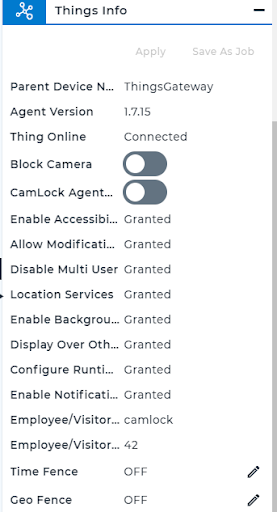
Step 2
Users can customize Block Camera and CamLock Agent Uninstallation from the console and also activate Geo Fence and Time Fence from the console.
The administrator will have to customize the settings as per the requirements and apply for the settings to reflect on the device.
- Block Camera
- The block camera feature will disable the camera on the device side.
- Admins can disable the camera from the console by enabling this feature in Things Info.
Please refer to the below image for reference.
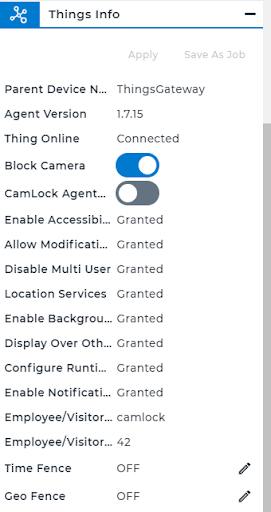
- CamLock Agent Uninstallation
- The CamLock Agent Uninstallation Feature will disallow the user from uninstalling the app from the device.
Please refer to the below image for reference.
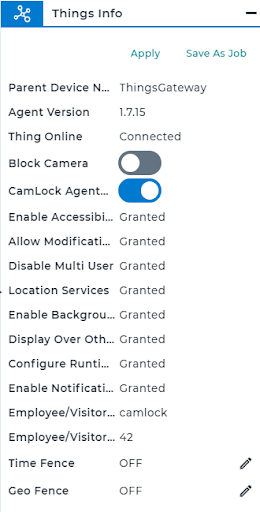
Saving the CamLock settings as a Job
Once Admin has made the required changes for the CamLock, there are two ways to apply the settings on the device.
- Admins can apply it directly from Things Info.
- Admin can save the settings as a job and apply them later.
Saving the settings as a job will help in various ways, such as not having to manually change them every time, which will reduce unexpected or incorrect configurations. It will also save time by changing the configurations immediately.
Please refer to the below image to save CamLock settings as a job.
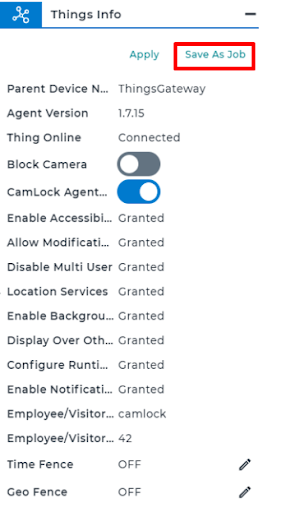
Need help? CONTACT US
