Quick Settings on an Android device is a space provided in the notification panel that has options to change the settings quickly without actually accessing the settings application on the device. IT administrators now have the option to hide the quick settings from the notification panel without accessing the device settings. Admins can enable or disable the quick settings based on their requirements or use case when the device is locked in Kiosk mode.
Purpose
The purpose of this article is to provide a guide on the process of customizing the Quick Setting Tiles within SureLock.
Prerequisites
- Users should have integrated or standalone SureLock.
- This feature is available only for Knox (Samsung) devices.
- Samsung Knox is to be enabled.
- The Suppress Notification Panel should be disabled.
- The Disable Status Bar should be set to None.
Steps
- Launch SureLock and access the SureLock Admin Settings by entering the password.
- Navigate to Samsung Knox Settings.
- Tap on Hide Quick Settings Tiles.
- Check the setting that you would like to hide from the notification panel.
Example: If you would like to hide the Airplane, Bluetooth and Mobile Data tile, please enable the below options and click Done, once the settings are checked.
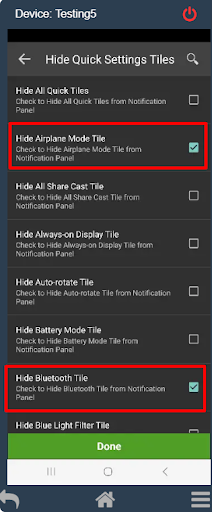
Once the above settings are applied, we can now see that Airplane, Bluetooth and Mobile Data tiles are not visible from the notification Panel
BEFORE:
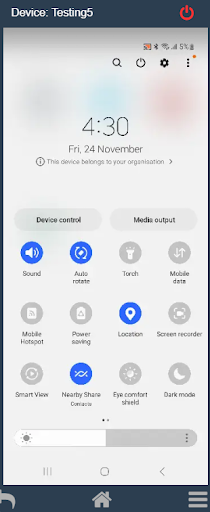
AFTER:
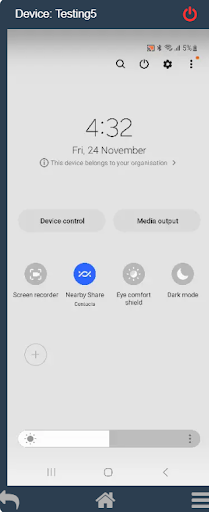
Note: If you would like to hide all the Quick Settings Tiles from the Notification Panel, enable Hide All Quick Tiles and click on Done.
END USER IMAGE:
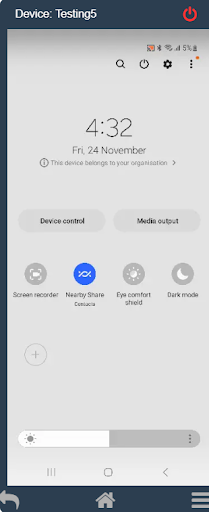
Need help? CONTACT US
