Sometimes companies would like to display their logo or watermark in a video or image; with SureVideo, this can be easily achieved.
The screen can be personalized with a watermark or logo using the Custom Watermark Settings option.
This option will allow the user to select the desired image as a watermark or logo and place it in the desired position on the screen.
Purpose
The purpose of this article is to provide a guide on how to customize your own Watermark or Logo in SureVideo.
Prerequisites
- This feature is not available in the trial version.
Steps
1. Enter SureVideo Admin Settings.
2. Tap SureVideo Settings and search for Custom Watermark Settings.
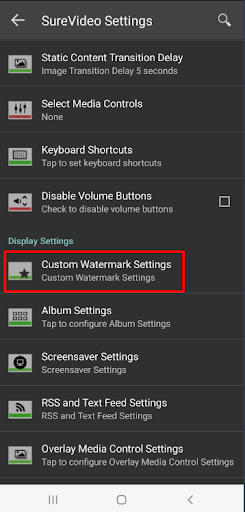
3. On this screen, in Custom Watermark Settings, select the desired image and position for the watermark to appear on the screen.
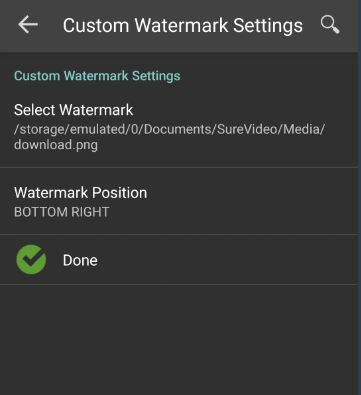
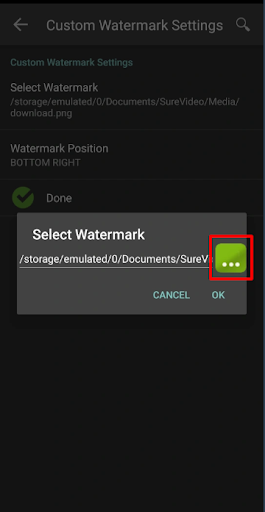
4. Users can select the Watermark Position from the following options.
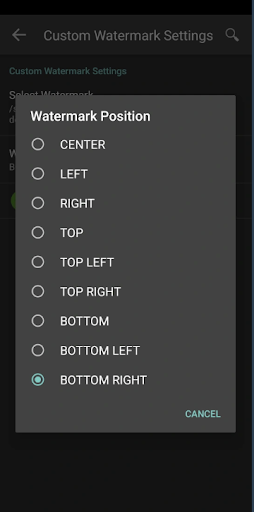
4. Tap on Done, and you will have the desired Watermark/Logo on the screen.
END USER IMAGE:

Need help? CONTACT US
