The activation portal captures the details of licenced devices for Sure products. Administrators can deactivate the stand-alone SureLock, SureFox, or SureVideo activated on a device by using the portal to free up or gain the licenses to utilize the free licenses for new devices.
Purpose
The administrators have the ability to deactivate the stand-alone Surelock/Surefox/SureVideo license from the activation portal. Below is the step-by-step process that explains how to find and deactivate the license.
Prerequisites
- This feature is supported for devices that have stand-alone SureVideo, SureFox or SureLock installed on them.
Steps
- Visit the following website: https://activate.42gears.com.
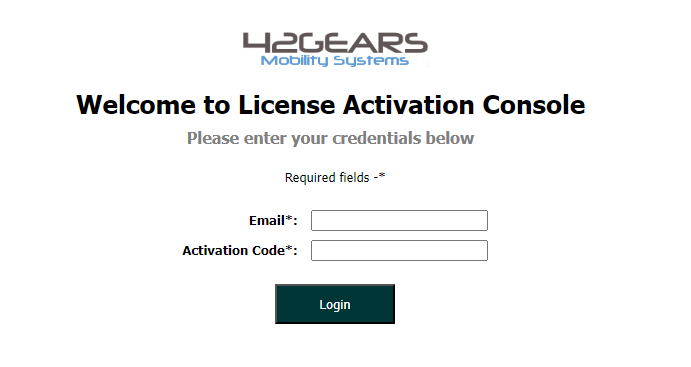
2. Enter Email and the Activation code.
You can find the activation code from SureMDM Console – Settings > License Management.
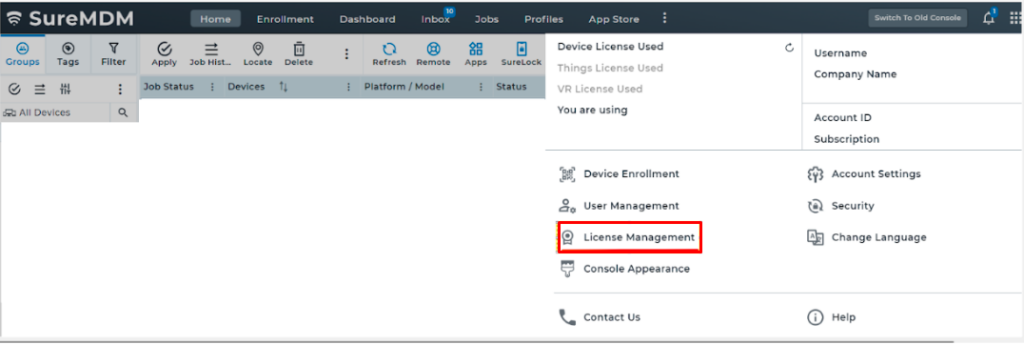
- In the activation portal, you could filter the device via several identifiers like IMEI, Serial number, etc. (for Android 10 and above, you could filter it out via the device GUID).
- The restriction for device GUID on Android 10 and above came after Google’s restriction that 3rd-party applications cannot collect personal information such as IMEI serial number, etc as it comes under personal information. It can only be collected by an admin application.
- It can be found in SureLock or SureFox settings under About SureLock or SureFox > Device GUID.
- If SureMDM is installed as an admin application, stand-alone SureFox, SureLock, or SureVideo does not act as an admin application and hence cannot collect the IMEI and serial number from Android 10 and above devices.
4. Steps for locating and deactivating the device on the activation portal.
- Search the device with the device GUID.
- Select the device by clicking on the check box and clicking on Request for deactivation.
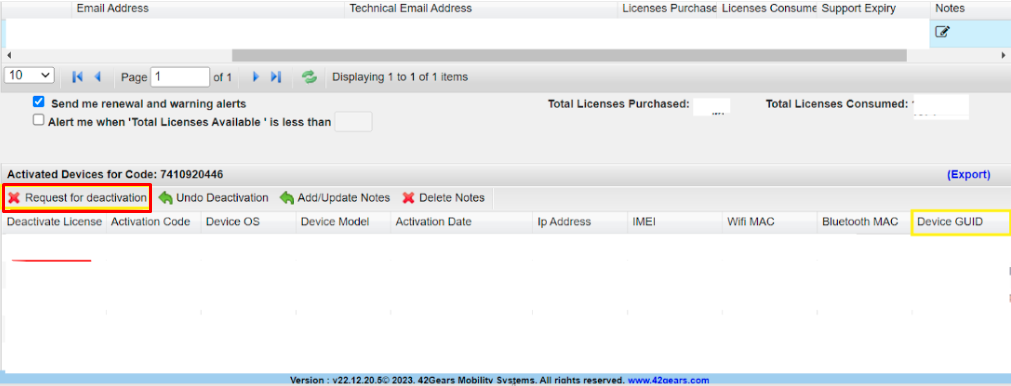
5. Our sales team will receive the request and accept the deletion of the device within 24 hours.
6. Once the de-activation request is accepted and completed, the remaining license count will be updated on the portal.
Need more help? CONTACT US
