The administrators now have the ability to deactivate notifications by accessing the “Disable Notification” option located in the “User Privacy” section.
Purpose
The purpose of this article is to provide a guide on how to deactivate notifications for the SureMDM Agent application on the SureMDM console and Device end.
Prerequisites
- Applies to all Android devices running Oreo and above.
Steps
Step 1: Deactivate notifications for the SureMDM Agent application from the device end.
- Navigate to SureMDM Agent Settings on the device end.
- Scroll down to User Privacy.
- Select Disable Notifications.
Note: All the notifications from SureMDM Agent application will be disabled.
Step 2: Deactivate notifications for the SureMDM Agent application from the console.
- Navigate to the SureMDM Web Console.
- Click on Jobs > New Job.
- Select OS as Android and go to Notification Policy.
- Enter the job name.
- Enable the checkbox Disable Notification Policy.
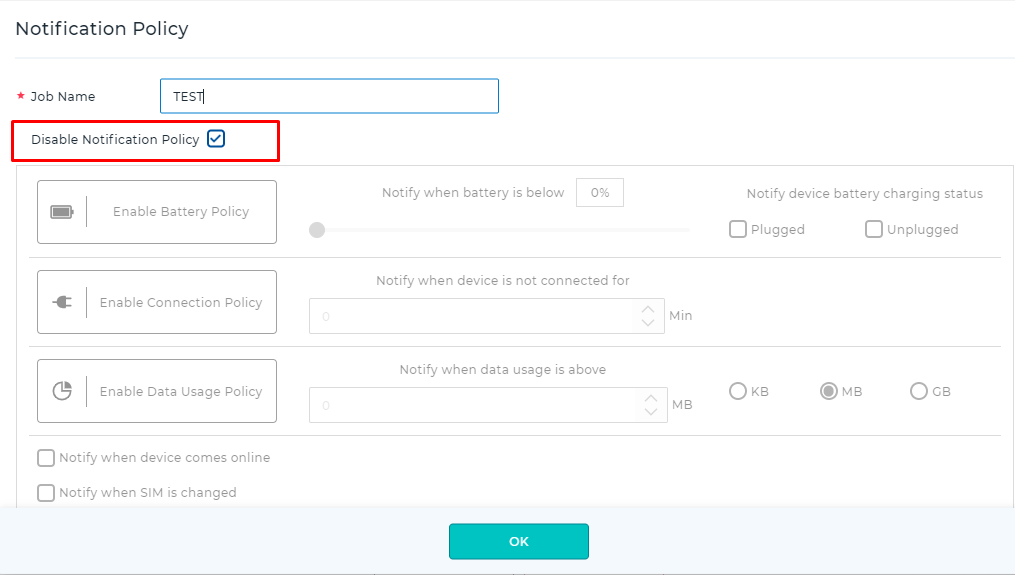
- Click on OK.
- Click Apply to launch the Apply Job/Profile To Device prompt.
- In the Apply Job/Profile To Device prompt, select the job and click Apply.
Need more help? Here’s how to get help from our experts.
Was this helpful?
YesNo
