SureMDM enables the Admins to deploy Jobs on preferred networks. The Admin may deploy the Jobs only when the device is connected to mobile data or when the device is connected only to an available Wi-Fi Network. The Admin may also set the Job to be deployed at either of the mentioned networks(Any Networks).
In addition, the Admin may also deploy the Job according to the device’s charging status.
Purpose
The purpose of this knowledge article is to provide a guide on how to deploy Jobs on a specific network type and device charging status.
Prerequisites
- The options are preset to “Any Network” and “Don’t care” for preferred Network and Charging status. Depending upon the necessity, the user may make necessary changes.
- This feature is available only for Install Jobs and File Transfer Jobs, considering they might need customization governing to the large Job size they may occupy. Other Jobs can only be configured to be deployed at a specific time.
Steps
- Login to the SureMDM console and select the device from the device grid.
- Further, click on the Apply button and choose an Install or File Transfer Job to push to the device.
- Now, click on the Deploy Job On drop-down and select the desired option – WiFi Only, Mobile Data Only, or Any Network.
- Click on Device Charging Status drop-down and select the desired option – Don’t Care or Plugged in.
- Once the options are set, click on the Apply button.
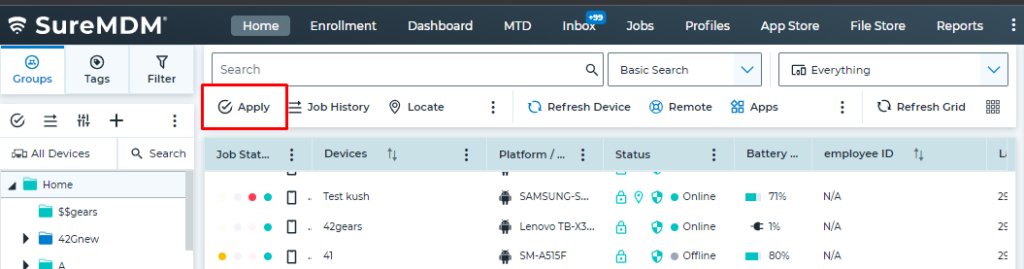
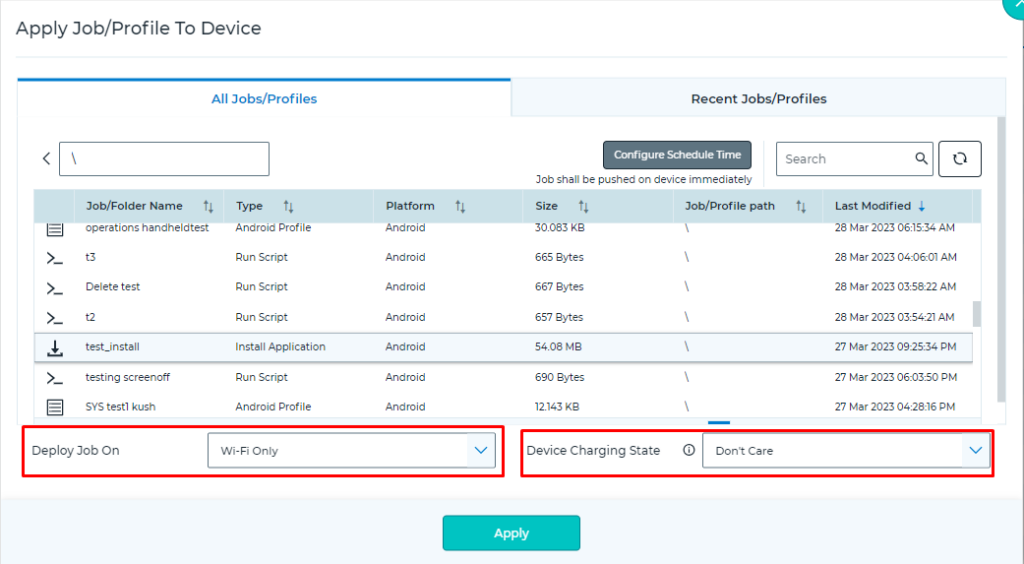
Need more help? Here’s how to get help from our experts.
Was this helpful?
YesNo
