The bottom taskbar/appbar in enterprise environments is commonly disabled for kiosk control, security, and productivity.
Purpose
This article provides a way to disable the large-screen taskbar for devices with a large screen via StageNow XML.
Prerequisites
- Supported on Android 13 and later,
- StageNow 5.12 or later.
- Android Enterprise with MX 13.2 or later,
- Models supported on CC6000 (10.1 inch), ET51 ET56 (8 inch, 10.1 inch), L10 (10.1 inch), ET60, ET65 (10.1-inch), ET40, ET45 (10.1-inch only)
Steps
- Log in to the SureMDM console.
- Navigate to the Jobs section and click on New Job.
- Select the OS as Android and select Zebra MX Config.
- In the section, insert the XML available below, as shown in the image.
<wap-provisioningdoc>
<characteristic version=”13.2” type=”UiMgr“>
<parm name=”LargeScreenTaskbarUsage” value=”2” />
</characteristic>
</wap-provisioningdoc>
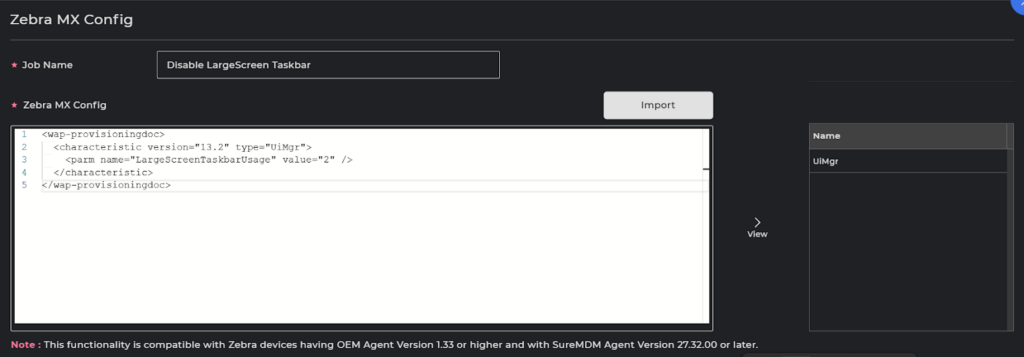
Large-screen taskbar ENABLED:
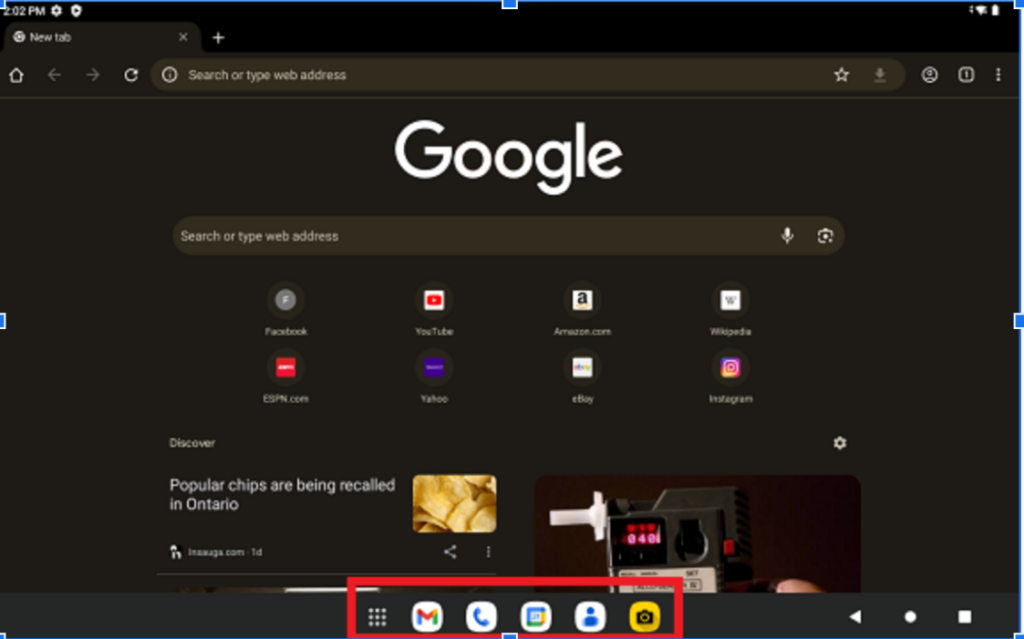
Large-screen taskbar DISABLED:
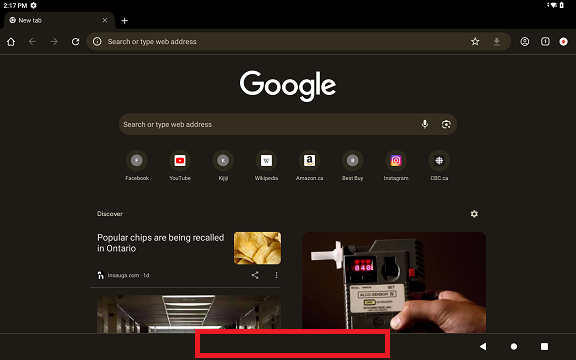
Need help?
Was this helpful?
YesNo
