Disabling LAN (Local Area Network) ports on Windows devices is a crucial measure for enhancing network security and mitigating potential risks. This precautionary step helps protect against unauthorized access, data transfers, and potential cyber threats, especially in environments where physical security may be compromised. By deactivating LAN ports, organizations and individuals can bolster their defense against unauthorized connections, malware, and unauthorized access to sensitive information in shared or public spaces.
Purpose
The purpose of this knowledge article is to provide a guide on how to disable the LAN port for Windows devices via SureMDM.
Prerequisites
- The device needs to be managed with SureMDM Agent and needs to be dual-enrolled (Nix and EMM-enrolled).
Steps
- Login to the SureMDM console.
- Navigate to Jobs > New job > Windows > Run Script.
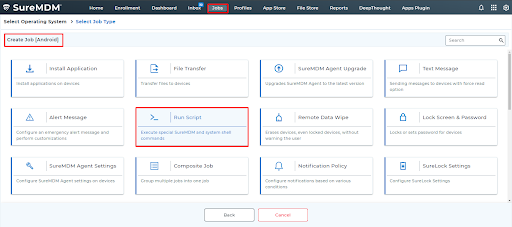
- Paste the below command in the text field and save it.
netsh interface set interface name="Local Area Connection" admin=DISABLEDThe newly created job will be listed in the Jobs List section.
4. Go back to the Home tab and select the Windows device(s) or group(s).
5. Click Apply to launch the Apply Job/Profile To Device prompt.
6. In the Apply Job/Profile To Device prompt, select the job and click Apply.
Need help? CONTACT US
