SureMDM now allows users to download APKs and files from saved jobs and from the App Store. This helps customers verify the existing files available in their already saved jobs or App Store and also upgrade them if necessary.
Purpose
The purpose of this knowledge article is to provide a guide on how to download files from Jobs and the App Store.
Prerequisites
- This feature is available from SureMDM Styx v1.17.0 onward.
Steps
Step 1: To download files from saved jobs.
- Log in to the SureMDM console.
- Select Jobs and click on any of the saved jobs that contain any file.
- Click on Modify for that saved job.
- In the modification section, you should be able to find an option to Download the existing files inside the job.
Please view the below image for reference.
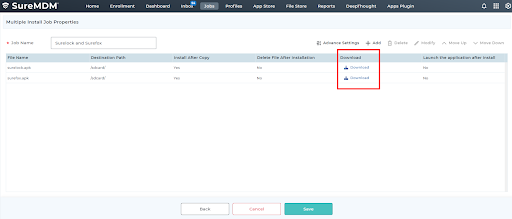
Note: This feature also works even if the job contains a URL for the file instead of the actual file.
Step 2: To download the files from the App Store.
- Log in to the SureMDM console.
- Select the App Store and go to the Android section.
- Click on the three vertical dots option available from any of the apps on the App Store.
- You will find three options: Edit, Delete, and Download.
- Click on Download, and the app will be downloaded.
Please refer to the below image for reference.
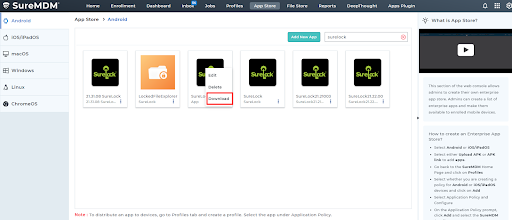
NOTE: This feature is available on all platforms in the App Store.
Need help? CONTACT US
Was this helpful?
YesNo
