You may view the precise battery power percentage on your device’s screen by enabling the battery percentage in the status bar. In the device’s status bar, administrators can enable the battery percentage.
Purpose
The purpose of this knowledge article is to provide a guide on how to enable battery percentage in the status bar when the EA system plugin is installed on the device.
Prerequisites
- This feature will only work when the EA System Plugin is installed on the device.
- This feature will only be supported on devices that have a battery percentage option. This script will have no effect on devices that don’t have a battery percentage option.
- The feature has been tested in Device Admin and Device Owner and works fine.
Steps
1. Login to the SureMDM console.
2. Navigate to the Jobs section.
3. Click on New Job and select the operating system as Android.
4. Choose the Run Script job and add the below script.
!#suremdm
putSystemSettings(status_bar_show_battery_percent,1)
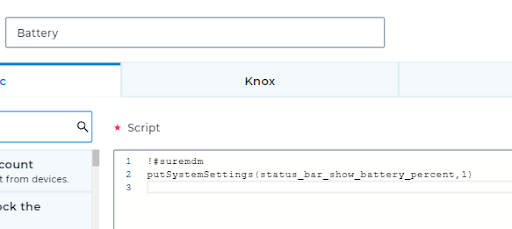
5. Enter the job name and save it.
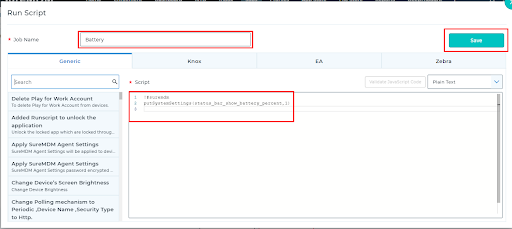
6. Click Apply to launch the Apply Job/Profile To Device prompt.
7. In the Apply Job/Profile To Device prompt, select the job and click Apply.

This will enable battery percentage on the Status bar.
Need help?
