When the device exceeds the normal temperature the admin can initiate a compliance job where it would check the battery temperature of the device and send a notification message to the SureMDM Inbox and other actions based on the rule defined.
The typical battery temperature of the Android device would be 0-35°C.
Purpose
The purpose of this knowledge article is to provide a guide on how to enable battery temperature compliance through the SureMDM console.
Prerequisites
- This feature is available on the new console for Android, iOS, and Windows.
- This feature is supported on Android devices with SureMDM Agent version >= 27.15.01.
- Users can also add multiple actions to be performed and set the delay accordingly.
Steps
- Login to the SureMDM Console.
- Navigate to Jobs >> New job >> Android >> Compliance Job.
- Under Compliance job, navigate to Battery >> Scroll to Battery Temperature.
- Check Enable Battery Temperature.
- Set the Battery temperature should be = , <= , >=
- Set the required temperature accordingly in °C.
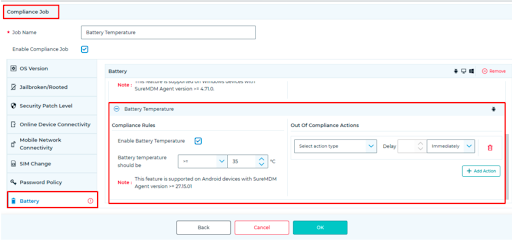
- If the battery temperature exceeds the limit set, then we can set a compliance action for it.
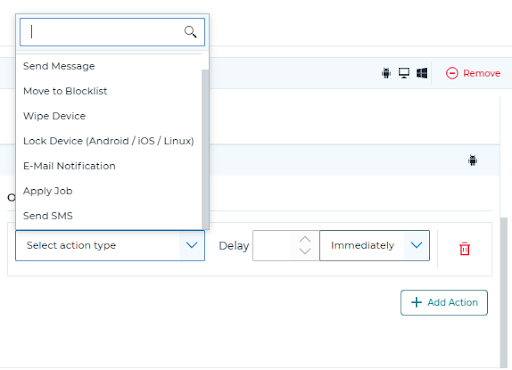
- Add the action type as per the requirement:
- Send Message: It will send a message to the SureMDM Inbox as well as to the device
- Move to Blocklist: It will move the device to blocklist in SureMDM Console.
- Wipe Device: It will wipe all the data on the device.
- Lock Device(Android/iOS/Linux): It will lock the device.
- Email Notification: Mail would be sent to the email entered.
- Apply Job: Any existing job could be added and this would be deployed on the device.
- Send SMS: SMS would be sent to the contact number entered.
- Set the Delay according to the requirement in minutes/ hours/days or immediately for the selected action type to be performed on the device.
- Click Save.
Need more help? Here’s how to get help from our experts.
Was this helpful?
YesNo
