Now in SureMDM we can change the console appearance in terms of fonts, density and theme.
Purpose
The purpose of this knowledge article is to provide a guide on how to change Console Appearance in SureMDM.
Prerequisites
- This setting is only specific to the new console.
Steps
1. Login to the SureMDM Console and Click on the Gears (Settings) icon.
2. Select Console Appearance.
3. Theme : Can be changed to either Light, Dark or Classic.
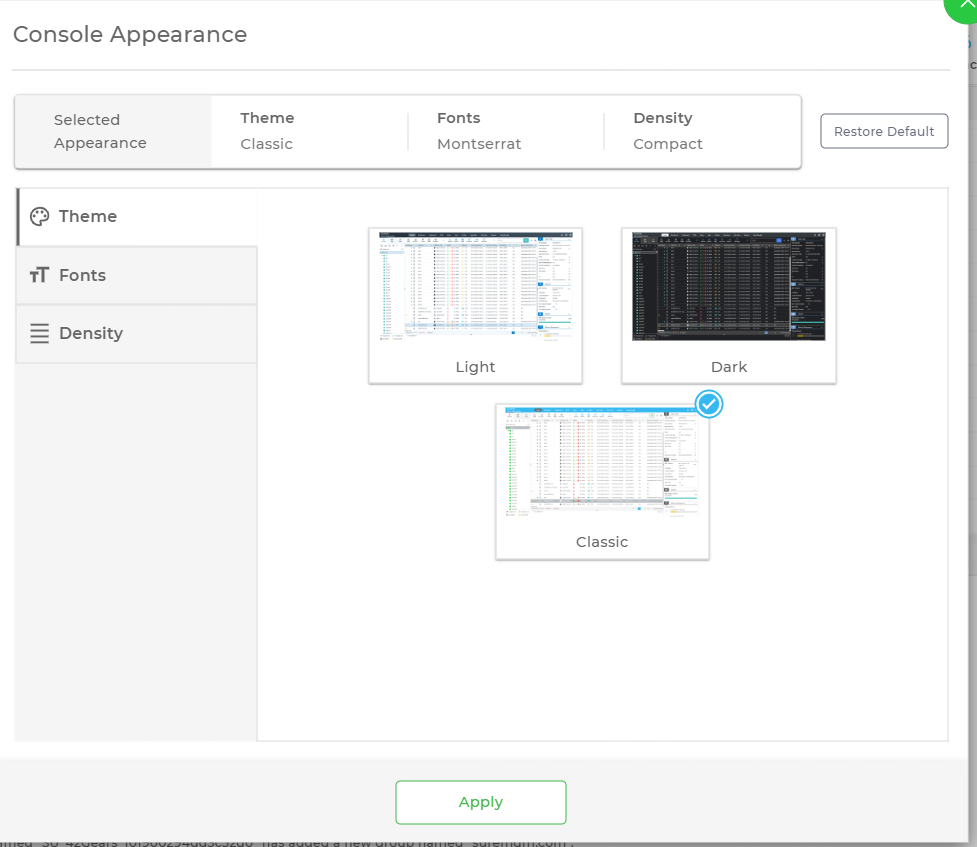
4. Fonts : Can be set to either Montserrat or Helvetica Neue.
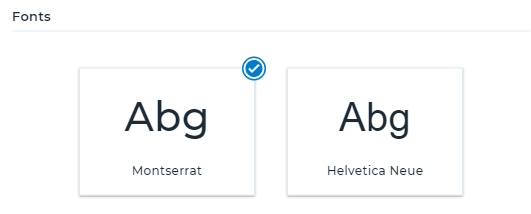
5. Density : Can be set to Compact or Confortable.
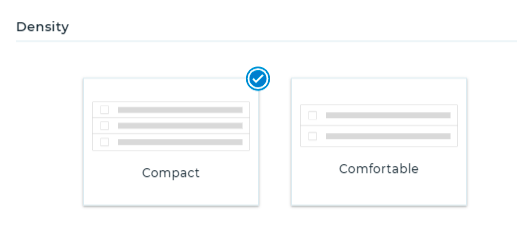
6. Click on Save and the changes will appear on the console.
Need help?
Was this helpful?
YesNo
