SureFox, a secure browsing solution, offers a simple and effective way of filtering and blocking access to web pages that contain pre-selected keywords. These keywords can include words relating to obscenity, pornography, violence, or any other topics administrators wish to make off-limits.
Purpose
The purpose of this knowledge article is to provide a guide on how to enable keyword filtering using SureFox.
Prerequisites
- This feature is only available on Android devices.
Steps
1. Launch SureFox and tap on the screen five times to launch the password prompt.
2. Enter the default password, 0000, and go to the SureFox Admin Settings screen.
3. On the SureFox Admin Settings screen, tap on Browser Preferences.
4. Go to Advanced Settings > Content Blocking and select the Enable Content Blocking option.
5. Tap the Add keywords to block access option.
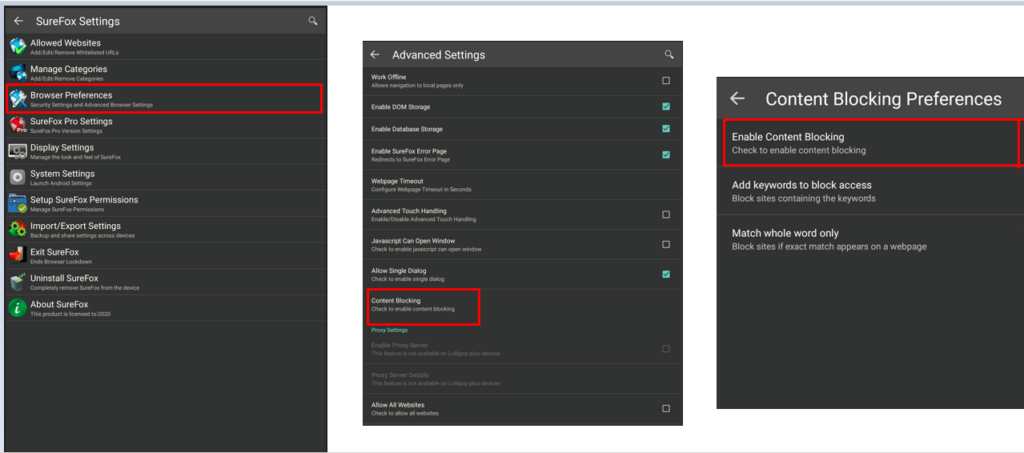
6. On the Enter Keywords prompt, add keywords separated by commas.
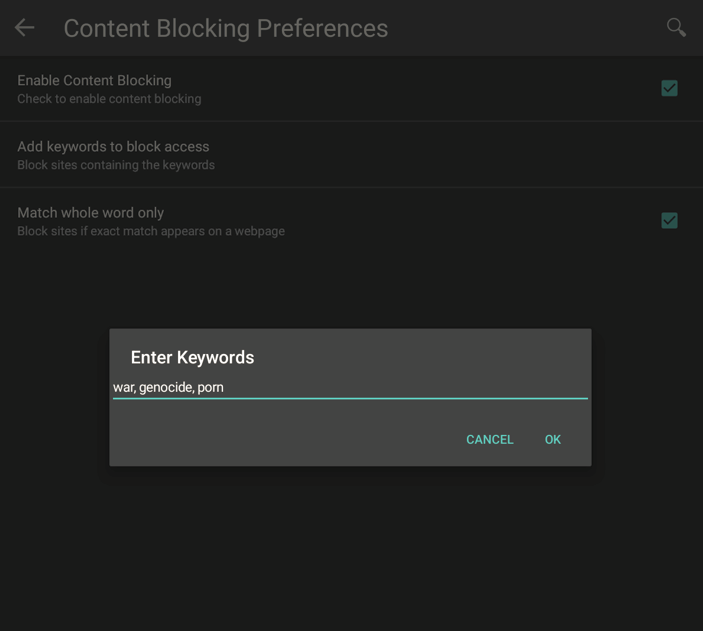
7. Click OK to complete.
Now any student attempting to access web pages with the associated keyword will receive a message informing them that the page is blocked due to content filtering.
Need help? CONTACT US
