Remote support is one of the most important features available in SureMDM to help administrators control or manage devices remotely. And to do this, it is very important that the SureMDM agent has permission to remote into the device even when no one is attending to it.
However, there are chances that the end-user might disable the Unattended Remote Support option available within the Privacy settings of the SureMDM agent if access to the SureMDM agent settings is not locked with a password. Once this is done, the end-user will always get a prompt to grant or deny remote support, which might be annoying for both the admin and the end-user.
Purpose
The purpose of this knowledge article is to provide a guide on how to enable the unattended remote support option in the SureMDM Agent on Android devices.
Prerequisites
NA
Case 1: Enabling Unattended Remote Support from the SureMDM Console
Step 1: Create a file transfer job consisting of a SureMDM Agent settings file with mode set to partial to enable unattended remote support.
- In a text editor, enter the below-mentioned SureMDM Agent settings and save them as nixsettings.xml.
<?xml version='1.0' encoding='utf-8' standalone='yes' ?> <Settings> <Version>21.75</Version> <Mode>partial</Mode><!--modes: strict, flexible, partial--> <<UnattendedRemoteSupport>true</UnattendedRemoteSupport> </Settings>- Transfer this file to the intended device(s) using the steps shared here
Step 2: Push a run script job to force apply the partial SureMDM Agent settings.
- Log into the SureMDM Console.
- Navigate to Jobs > New Job > Android > Run Script.
- Create a Run Script Job with the below-mentioned commands on the SureMDM web console.
am broadcast -a com.nix.COMMUNICATOR -e command apply_settings -e settings_path /sdcard/NixSettings.xml com.nix- Once the job is created, Apply it to the same devices to which the job created in Step 1 was applied.
- You can also create a composite job with the above jobs in the same order and apply it to the device(s).
This should enable the unattended remote support option on the device(s).
Case 2: Enabling Unattended Remote Support from the Device End
Steps:
1. Navigate to the SureMDM Settings on the device end.
2. Go to User Privacy.
3. In User Privacy, go to Unattended Remote Support.
4.Once the Unattended Remote Support is enabled, the administrator will be able to take the remote of the device without asking.
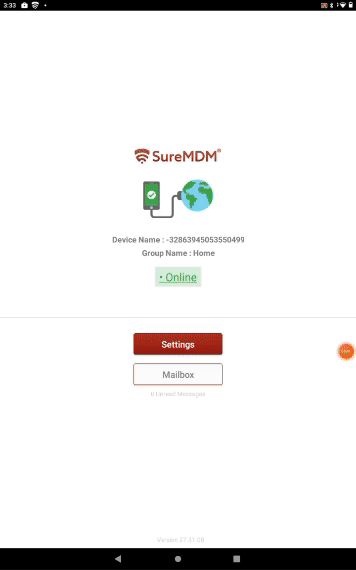
Case 3: Disabling Unattended Remote Support from the Device End
Steps:
1. Navigate to the SureMDM Settings on the device end.
2. Go to User Privacy and click on Unattended Remote Support.
3.Once the Unattended Remote Support is attended, the user will receive a prompt on the device: “SureMDM administrator wants to view your device. Please choose one of the following options.”
- Allow this time
- Allow till reboot
- Deny this time
- Deny till reboot
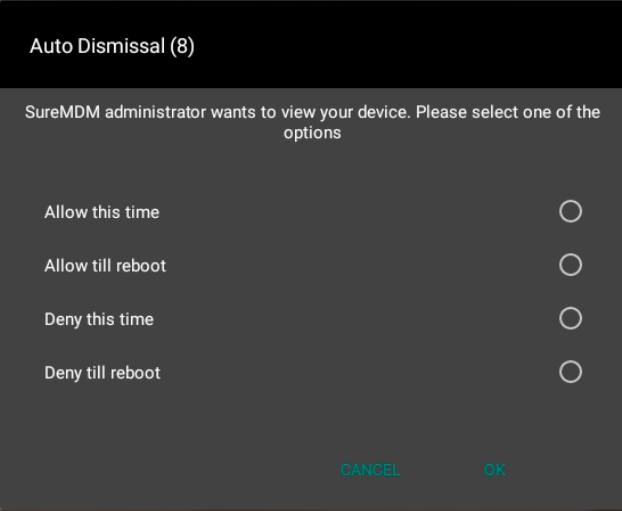
Need help? CONTACT US
