This ensures privacy, prevents data leakage between different users of the same device, and maintains compliance with organizational security policies.
Purpose
This article explains how to prevent allowed applications from retaining user data after logout in SureLock, configured for Azure Shared Device Mode reference article –
Enabling this setting protects user privacy and ensures that each session starts fresh, which is especially important for shared devices.
To know how to configure Shared Device Mode with Azure enabled in SureLock, please refer to this article – https://knowledgebase.42gears.com/article/how-to-configure-shared-device-mode-settings-in-surelock-with-azure-ad/
Prerequisites
- Admin access to SureLock application settings.
- SureLock is configured in Azure Shared Device Mode for shared usage.
Steps
- Open the SureLock Admin settings on the device.
- Navigate to Allowed Applications > Visible apps.
- For each app listed, click Edit.
- Enable the option Clear data on Logout.
- Save the changes applied to each application.
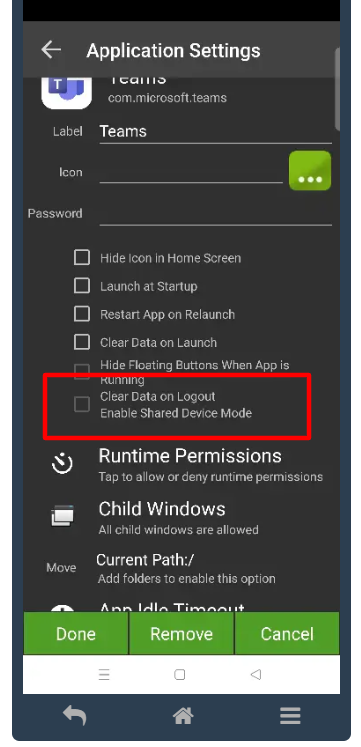

Note – By enabling the ‘Clear data on Logout’ feature for each allowed application, SureLock ensures that all app-specific data is deleted when the user logs out of their profile. This safeguards user data and meets compliance requirements for devices that are shared by multiple users, preventing information leakage between sessions.
Need help?
