Managing multiple Zebra devices can become time-consuming when each needs to be configured individually. DataWedge, a powerful tool on Zebra devices, allows administrators to streamline barcode scanning and data capture settings. By exporting the DataWedge configuration file from one device and importing it onto others, you can easily replicate settings across your fleet. This not only ensures consistency but also saves valuable time during deployment and maintenance.
Purpose
This article provides a step-by-step guide on exporting and importing the DataWedge configuration file from Zebra devices.
Prerequisites
NA
Steps
1:Export the DataWedge File
- Open the DataWedge application on the device.
- Tap on the three dots (⋮) at the top-right corner.
- Select Settings and tap on Export. A prompt will appear with the options Browse, Cancel, and Export.
- Tap Browse to change the export path. Once the desired path is selected, tap Export.
- The DataWedge file will now be saved in the selected location.
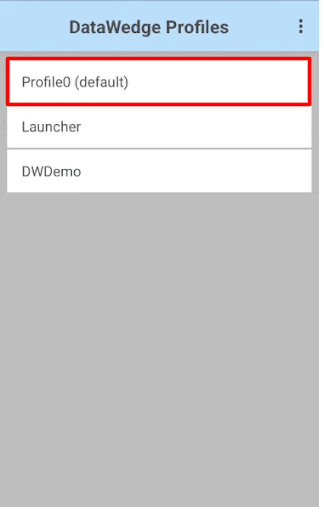
2: Accessing the Exported File
Method 1: Via USB Connection
- Connect the Zebra device to your computer via USB.
- Navigate to the export path on the device.
- Copy the DataWedge file to your computer.
Method 2: Via SureMDM Remote File Manager
- Take a Remote of the device from the SureMDM console.
- In the File Manager section, navigate to the path where the DataWedge file was exported.
- Select the file and click Download to transfer it to your system.
Once downloaded, you can use this file to create a File Transfer job in SureMDM and follow the below steps to import the DataWedge configuration file to other devices and apply the same settings across your Zebra device fleet.
3: Import the DataWedge file via SureMDM
1. Log into SureMDM and create a File Transfer Job to transfer the datawedge.db file to /sdcard location of the device.
2. Create a Run Script job to transfer the datawedge.db file to the auto-import folder on the device using the below command.
mv /sdcard/datawedge.db /enterprise/device/settings/datawedge/autoimport/
3. Create another Run Script job to execute the file having the script below.
chmod 777 /enterprise/device/settings/datawedge/autoimport/datawedge.db
Note: Users can apply all of these jobs sequentially in the same manner or can create a Composite Job that has all these jobs.
Apply these jobs to the device, and it will update the DataWedge settings on the Zebra devices.
Need help?
