SureMDM Device Agent, also known as SureMDM Nix, is a part of SureMDM Solution and is installed on the devices. This agent communicates with the SureMDM Server over any data network. This agent updates device information and executes instructions sent by the server. IT admins can remotely configure or update SureMDM Agent settings on the enrolled devices.
Purpose
The purpose of this knowledge article is to provide a guide on how to export and import the SureMDM Agent Settings on the device.
Prerequisites
NA
Steps
1. Navigate to the SureMDM Agent Settings on the device end.
2. Click Import/Export Settings.
Step 1: Export Settings
SureMDM Agent Settings can be exported in two methods, as mentioned below:
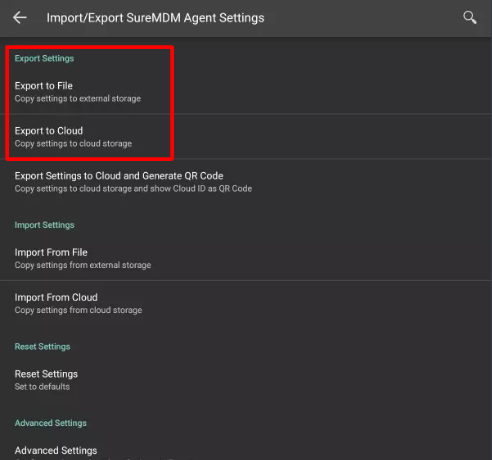
i.) Export to File (By exporting as an XML file)
- Click the “Export to File” option under Export Settings to copy settings to external storage.
- It will be stored in the default file path, as stated below.
/storage/emulated/0/Documents/42Gears/SureMDM/NixSettings.xml. - By clicking on the three horizontal dots, you can select any preferred location to save the file.
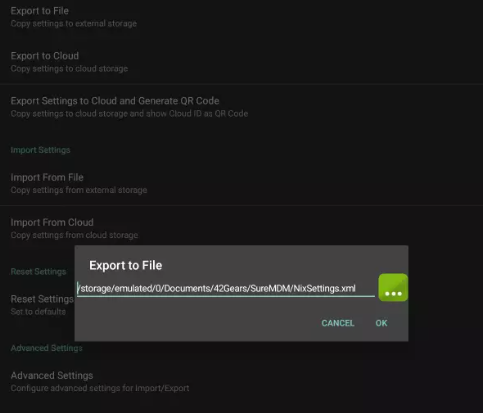
ii.) Export Settings to the Cloud
Click “Export to Cloud” to copy settings to cloud storage. We will get two options, as follows:
- “Export Settings To New Cloud ID” option, where all the settings will be successfully exported to a new cloud ID.
- “Use Existing Cloud ID,” where we need to enter the existing cloud ID, click Export, and the settings are saved to the existing cloud ID.
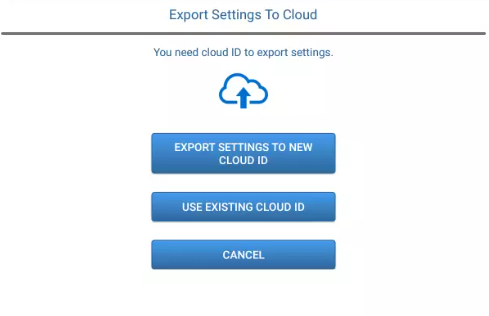
Step 2: Import Settings
The SureMDM Agent Settings can be imported in two ways, as detailed below:
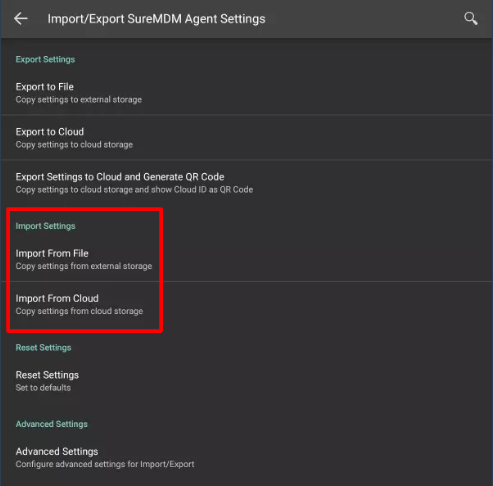
i.) Import from File (By Importing from XML File)
Click the “Import from File” option under Import Settings to copy settings from external storage by choosing the file path where the XML file is stored.
ii.) Import from the Cloud
Click the “Import from Cloud” option under Import Settings to copy settings from cloud storage by entering the Cloud ID generated earlier while exporting the Nix Agent Settings.
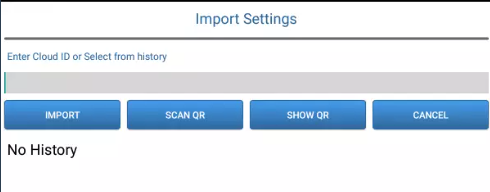
Need help? CONTACT US
