Ensuring the security and proper functioning of an application is a critical aspect of software development. One key element in this process is managing permissions effectively. Permissions dictate what actions users or components of an application can perform, safeguarding sensitive data and functionality from unauthorized access. To maintain a secure and well-controlled environment, it is essential to regularly review and audit the permission checklists associated with an application.
Purpose
The purpose of this knowledge article is to provide a guide on how to extract a custom report from the SureMDM Agent permission checklist.
Prerequisites
NA
Steps
- On the SureMDM console, navigate to Reports.
- Select Custom Reports and click on Add (+).
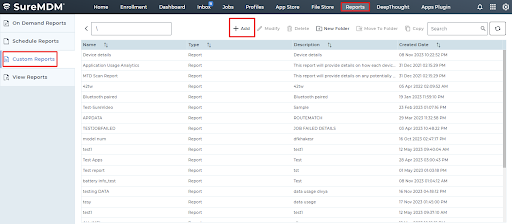
- Enter the report’s Name and Description.
- Under the tables list, search for “application permission” and enable it. Now, click on Add.
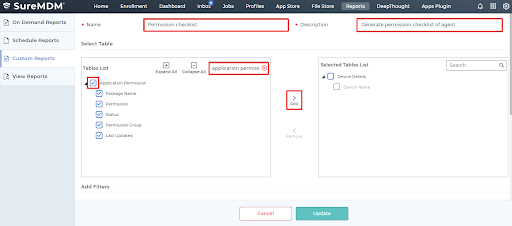
- Under the Add Filter section, select application permission from the drop-down menu.
- Under the column, select the package name from the drop-down menu and enter the package name as “com.nix”. Click on Save.
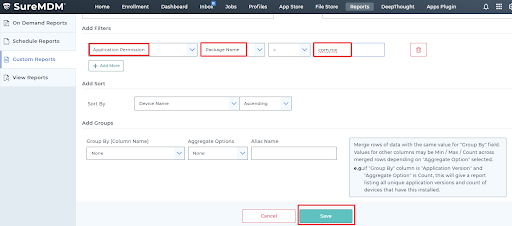
- Now navigate to On-Demand Reports.
- Search for the report name you entered during the custom report creation.
- Now select the group for which the report has to be generated.
- Select the time frame for the report to be generated under the Date & Time section.
- Now click on the Request Report.
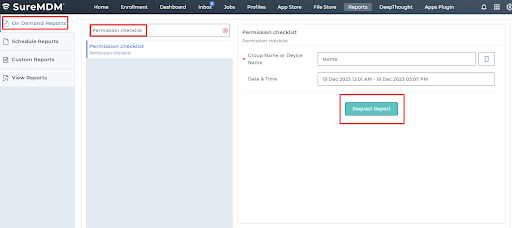
- Navigate to View reports and search for the report by its name.
- Now click on View to view the report, and Download to download the report.
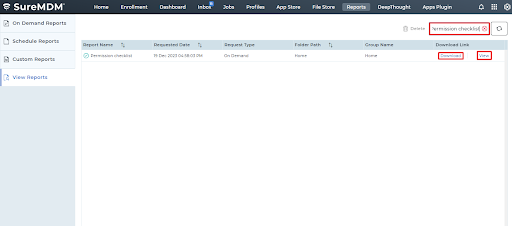
Now the report with the SureMDM Agent Permission Checklist will be visible.

Need help? CONTACT US
Was this helpful?
YesNo
