Fetching logs from a Zebra printer is essential for monitoring its performance and troubleshooting issues. Whether you need diagnostic information or want to track the printer’s status, accessing logs provides valuable insights.
This guide will walk you through the process of retrieving logs from your Zebra printer, using Zebra Setup Utilities.
Purpose
The purpose of this knowledge article is to provide a guide on how to fetch logs from a Zebra printer.
Prerequisites
- Zebra Printer Utility tool should be installed.
Steps
- Launch the Zebra Printer Utility tool.
- Choose the printer and click Open Communication with the Printer.
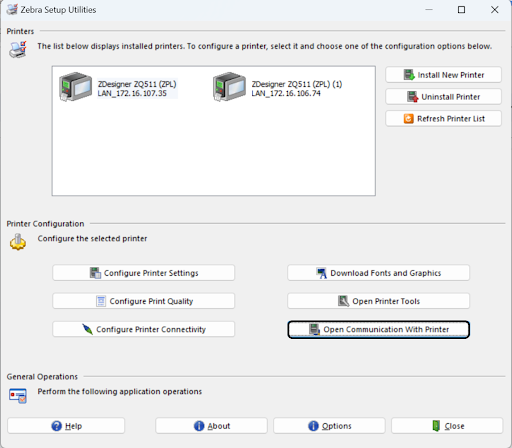
- Enter the provided commands and click Enter.
! U1 getvar "weblink.logging.entries"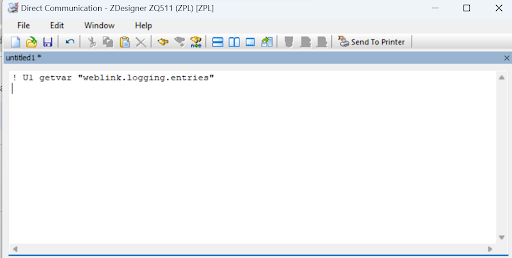
- Proceed by clicking Send to Printer.
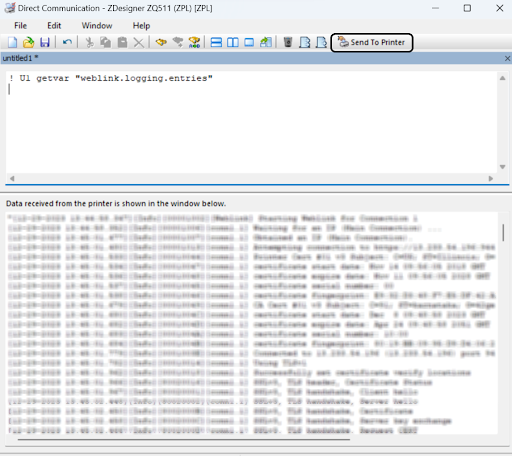
- The Zebra Printer Logs will be generated.
Note:
- If logs are not generated, execute the following command and click Enter.
! U1 setvar "weblink.logging.max_entries" "300"- After entering the command, click on “Send to Printer.” Once the logs are enabled, repeat all the above steps to generate the logs.
If logs are not being generated or if the default maximum entries are insufficient, using this command allows you to adjust the setting to accommodate more log entries, in this case, up to a maximum of 300 entries. This can be useful for troubleshooting, monitoring, or maintaining a record of printer activities.
Need help? CONTACT US
