If an admin wants to deploy certificate-based authentication for multiple devices that are enrolled in SureMDM, then the admin can use a certificate enrollment protocol such as SCEP and deploy certificates to devices in bulk. This reduces the workload for an administrator.
SCEP, or Simple Certificate Enrollment Protocol, is a method used in organizations to streamline the process of obtaining, renewing, and revoking digital certificates. It’s mainly applied in enterprise settings where a Certificate Authority issues digital certificates for devices, ensuring secure authentication and encrypted communication.
Once the devices are installed with the SCEP certificate, to make sure of the installation status we can try to extract the report of the SCEP certificates through the SureMDM console and also the report gives us the information about the certificate name and when the certificate expires.
With this report the admin can keep a track of the certificate status and renew it accordingly.
Purpose
The purpose of this knowledge article is to provide a guide on how to generate and download the “SCEP” certificate report on the SureMDM console.
Prerequisites
NA
Steps
- Log in to the SureMDM Console.
- Navigate to Reports > Click On Demand Reports.
- Select “SCEP Certificate Report” from the list.
- Select the Group Name or Device Name according to your requirements, as shown below.
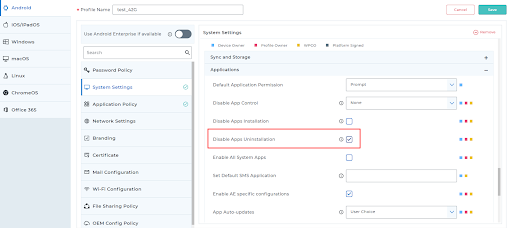
5. Click Add to add the Device or Group.
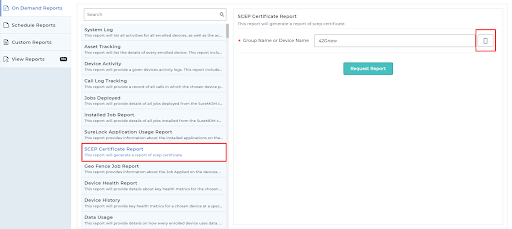
6. Click Request Report to generate a report on the SCEP certificate.
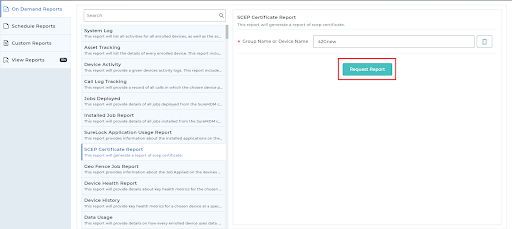
- To view or download the report, please navigate to View Reports where you can view or download the report that was requested earlier according to the requirements as shown below.
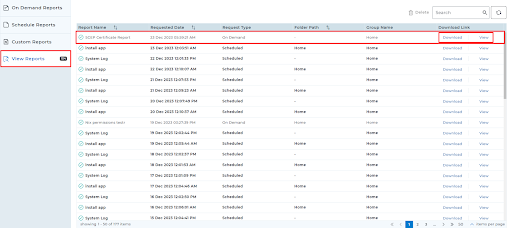
Note: We can download the report in both CSV and XLSX formats.
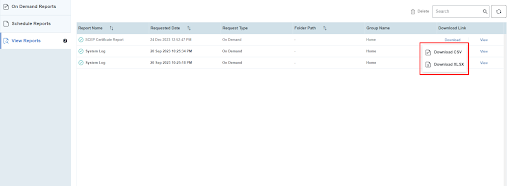
This is how the report looks after it has been extracted.
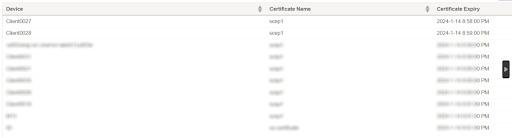
Need help? CONTACT US
