It is very important for any device to have good battery performance. The same applies to devices that are enrolled in MDM solutions; only when the device is on, They can only be online on the console when the device is turned on, which helps MDM systems gather device data.
There are many activities for which devices consume batteries. It can vary from services running in the background to applications running in the foreground.
SureMDM has now introduced Battery Info Analytics as a part of the custom report, which helps the admin analyze the battery consumption rate while their setup is running.
Purpose
The purpose of this knowledge article is to provide a guide on how to get Battery Info Analytics for devices enrolled in SureMDM.
Prerequisites
NA
Steps
1. Log into SureMDM console and navigate to Jobs.
2. Click New Job and select the OS as Android. Further, click Device Info Configuration.
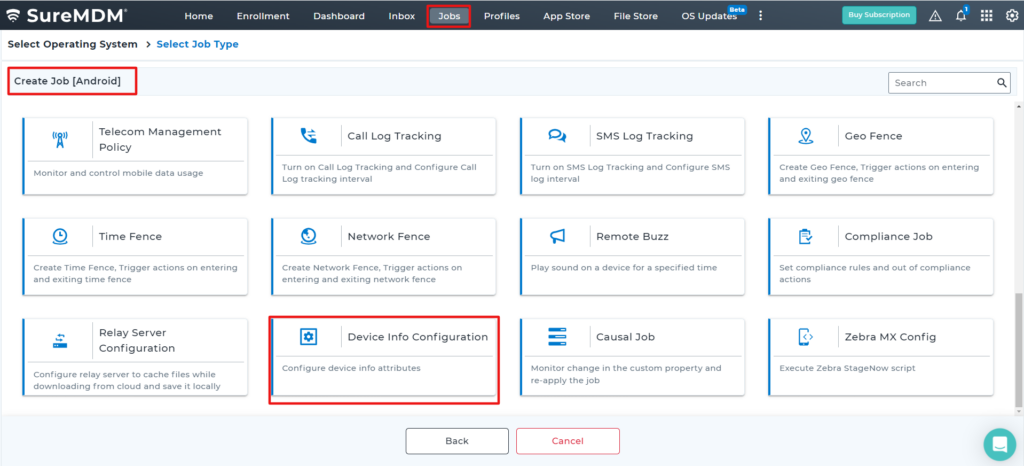
3. Enter the below details:
- Job Name.
- Enable Device Info Configuration: Check this option.
- Sync Interval: Enter a value as a time interval for syncing the device details with the SureMDM web console.
- Enable Sampling: Check this option.
- Sampling Frequency: Enter a value in minutes as a time interval for the SureMDM agent to collect the data for every defined minute of time.
- Attributes Name: Select BatteryInfo in the Attributes Name list.
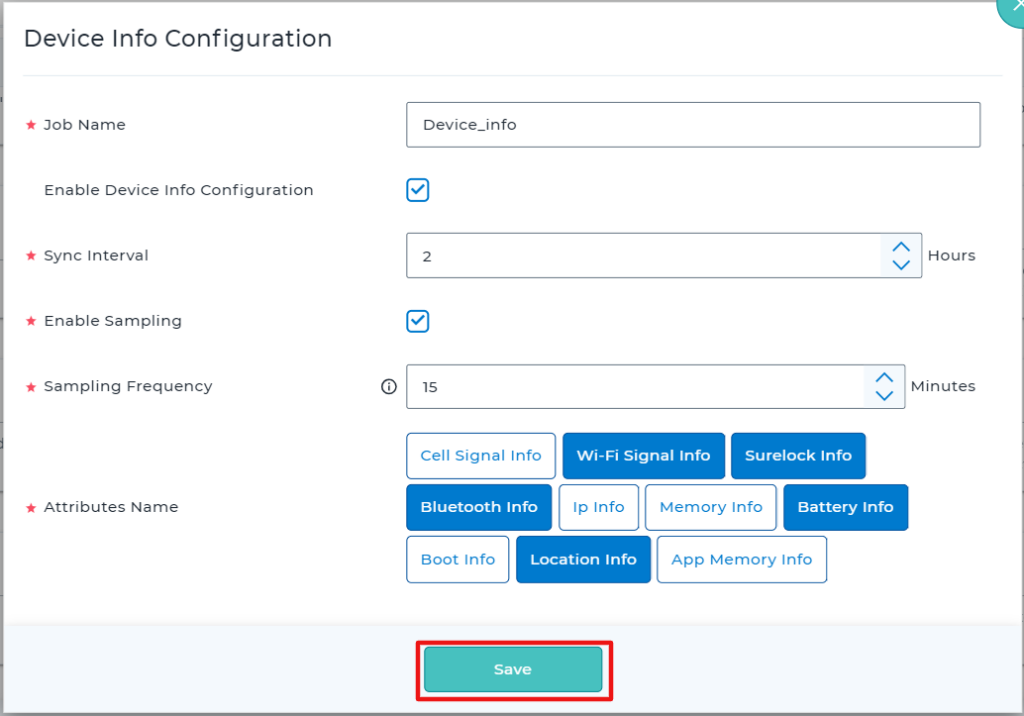
4. Click OK to save the job.
5. Apply the Device Info Configuration job to the devices.
6. Further, navigate to the Reports section in the SureMDM web console and select Custom Reports.
7. Click Add (+), enter the Name of the report, and Search for Battery Info Analytics in the Tables List.
8. Select the attribute and move it to the Selected Tables List. Click Save to save the report.
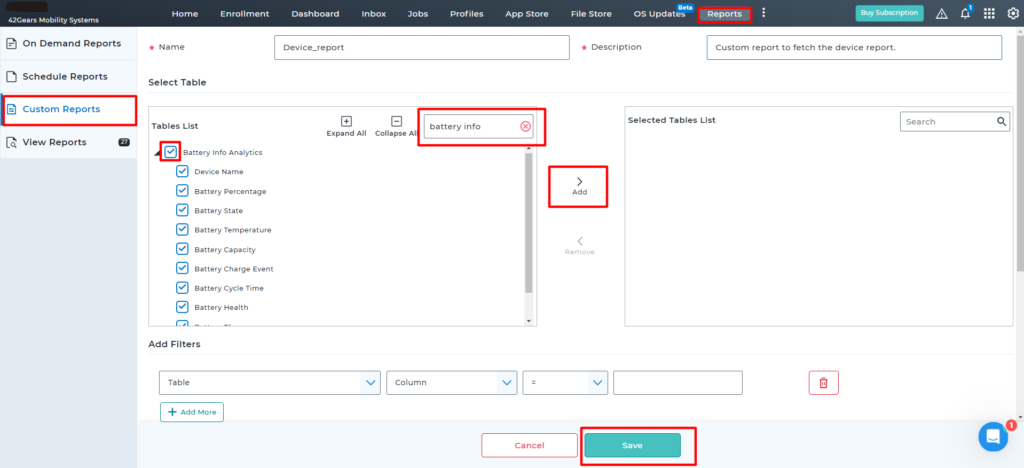
Once done, you can generate On-Demand Reports or Scheduled Reports.
Example:

Note: The report will be generated after the Sync Interval time (in hours).
Need help?
