Android applications are digitally signed using the developer’s signing keys. Since each key is associated with a developer, it can be used to establish trust between applications published by the author; i.e Apps signed with the same key are allowed to update themselves if package names are identical or access each other’s resources.
Purpose
The purpose of this knowledge article is to provide a guide on how to get the signature key hash for an application from the SureMDM console.
Prerequisites
NA
Steps
- Login to the SureMDM console and select the device on which the application is installed and for which the application signature key hash is required.

2. Now click on the Apps Tab as shown below,

- Once the application tab is clicked, you will see the page shown below. Click on the All Apps option.
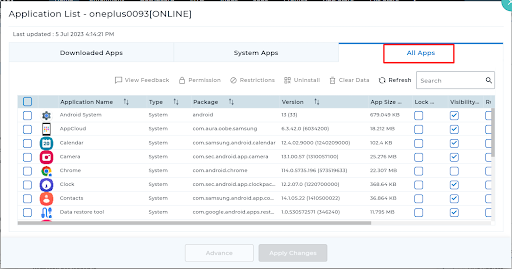
- Search for the application for which the application signature key hash is required.
- With the help of the bottom scroll bar, scroll to the last column until you see a column called “Signature Key Hash,” as shown below.
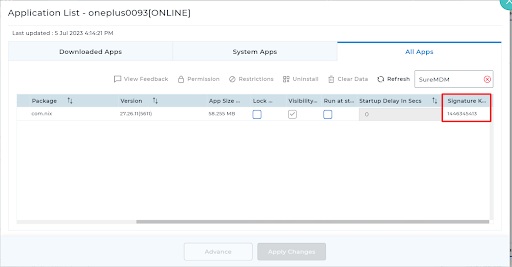
6. The key mentioned in the Signature key hash column is the application key hash.
Note:
The application signature key hash will vary if the package names are different for the same application.
For Example:
- Com.nix will have a Signature Hash key.
- Com.nix.test will have a different Signature Hash key.
Need more help? Here’s how to get help from our experts.
