When you enroll a device in SureMDM, the app (the SureMDM Nix agent) on the device will ask to grant some of the permissions, such as runtime permissions, system permissions, remote access, etc. Upon granting these, there should not be any prompting to ask for the same again.
However, In some cases, users skip a few of the runtime permissions. For example, Accessibility permission. In such cases, administrators can enable or disable the permissions at any time in the SureMDM Agent application. The following permissions are available under the SureMDM Agent Permission Checklist.
SureMDM Agent requires Accessibility permission to allow complete remote control of the device, including control gestures, hardware buttons, and navigation.
Purpose
The purpose of this knowledge base article is to provide guidance on how to enable Accessibility permission from the device end.
Prerequisites
NA
Steps
1. On the device end, please launch the SureMDM Nix Agent.
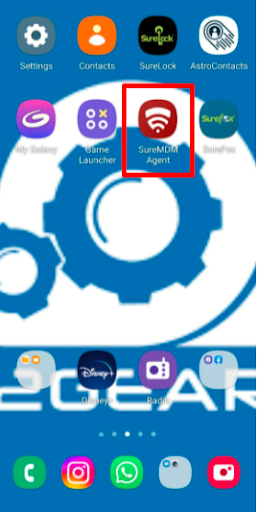
2. Downside, click on the Settings option.
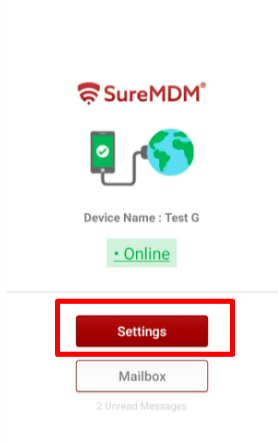
3. Scroll down and click on the SureMDM Agent Permission Checklist option, or in the search bar, search for Permission Checklist.
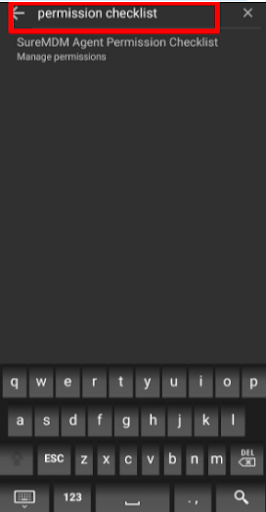
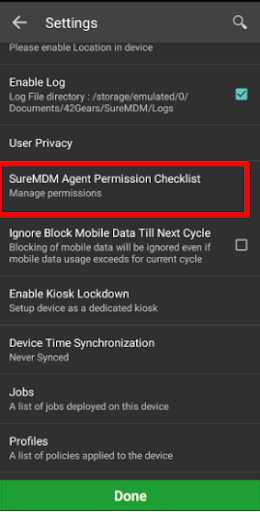
4. Select Enable Accessibility Settings (check that option).
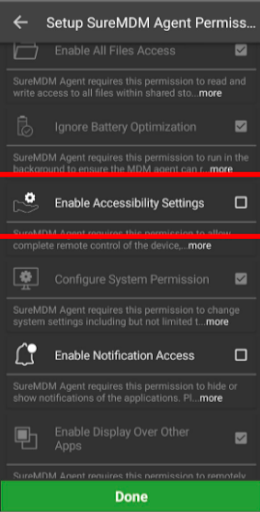
5. Once enabled, tap on Done.
Need more help? Here’s how to get help from our experts.
