In recent scenarios, there has been a growing need for IT professionals to utilize dual monitors to enhance productivity and streamline access to work-related resources. With SureMDM, administrators can remotely access and manage these dual-screen setups, provided the devices are enrolled in the SureMDM platform.
Purpose
This knowledge article aims to provide a comprehensive guide on enabling and managing dual remote screen support for Windows devices using SureMDM.
Prerequisites
This script option is available only for customers who are not using Next Gen Remote Support.
Steps
1. On the test device, download the required system utility tools using the link provided below.
Windows 10: https://venus.astrouploads.com/products/general/nircmd-x64.zip
Windows 11: https://venus.astrouploads.com/products/general/multimonitortool-x64.zip
2. Ensure the downloaded files are saved to the C:\ drive of the target device. If necessary, use a file transfer job to move the files to the appropriate location. Make sure the C-Drive does not require any admin credentials for accessing it, and also that utility tools are accessible on the device.
3. Once the files are in place, log in to the SureMDM Web Console and navigate to the Jobs section.
4. Click New Job and select the operating system as Windows.
5. Create a Run Script Job using the commands below to toggle between the primary and secondary displays.
Set primary display: Run Script
Windows 10: C:\nircmd setprimarydisplay 1
Windows 11: “C:\MultiMonitorTool.exe” /SetPrimary 1
Set secondary display: Run Script
Windows 10: C:\nircmd setprimarydisplay 2
Windows 11: “C:\MultiMonitorTool.exe” /SetPrimary 2
6. Deploy the appropriate jobs to the target device(s) based on the screen configuration you intend to access.
For Customers Using NextGen Remote Support
To switch between screens during a remote session, follow the steps below:
- Initiate a remote session on the device.
- On the Remote Support screen, click on the Switch Screen option.
- After selecting this option, you will be prompted to choose either the Primary or Secondary screen, as shown in the screenshot below:
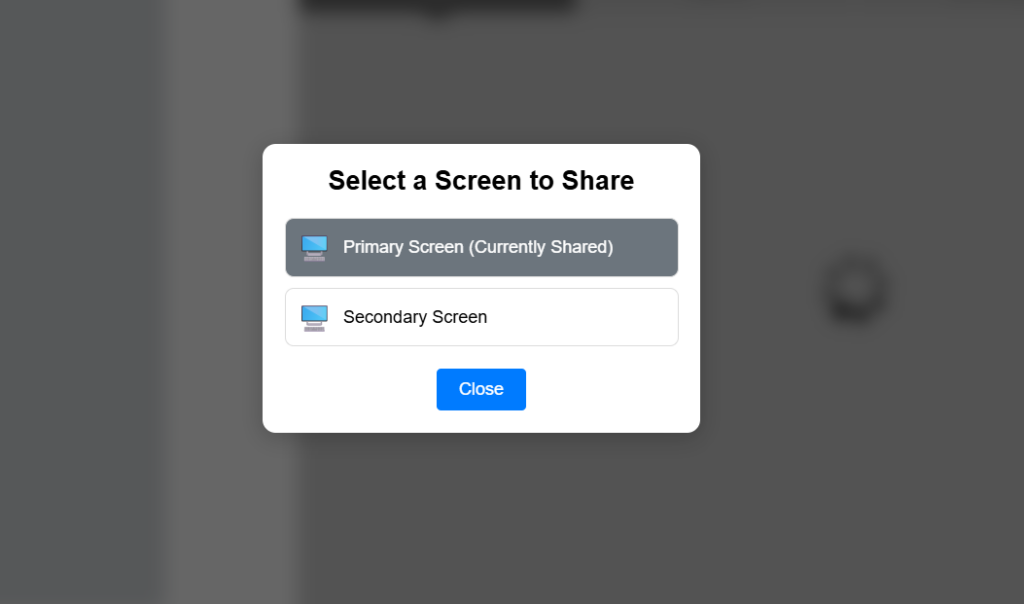
Conclusion
This will enable the administrator to remotely access both internal and external monitors connected to the device while taking remote access.
Need help?
