SureMDM offers an easy way to install applications on MacOS using the install application job. SureMDM added the install application job on the MacOS platform to make the app installation easier and more convenient for the users to get their desired application onto their managed Mac devices.
Purpose
The purpose of this knowledge article is to provide a guide on how to install applications using jobs on MacOS.
Prerequisites
- The user needs to have the app available on the SureMDM App Store.
Note: In case the app is not available on the App Store, the user needs to have the.pkg, the manifest link, or the.dmg extension of the application installed.
Steps
- Log in to the SureMDM console.
- Select Jobs and click New Job.
- Choose MacOS as the Operating System.
- Select Install Application job and enter job name. Now click Add (+).
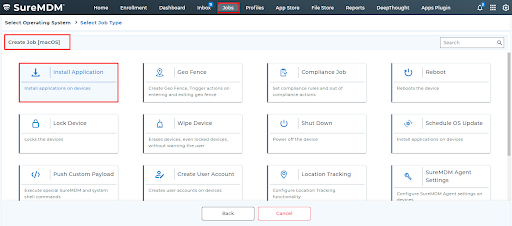
Note: The app has to be added to the app store prior to being available in the drop-down.
5. Choose the application to be installed from the drop-down or search the application.
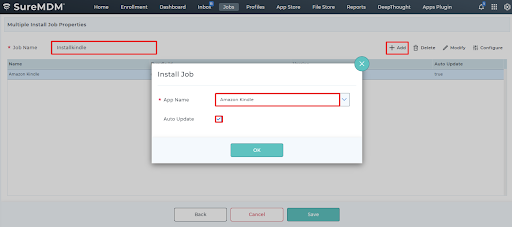
6. Enable auto-update in case you want the app to update automatically.
7. Click OK, and save the job.
8. Push the job to any of the MacOS devices listed on the console to have the app installed.
The app will be installed on the device end.
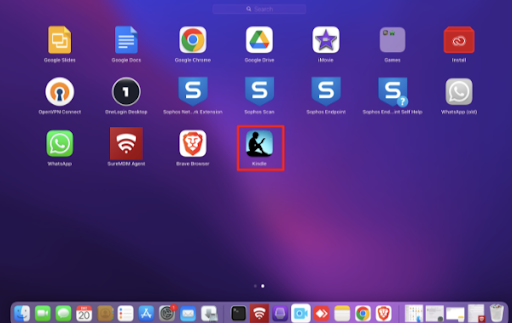
Need help? CONTACT US
