Locking and unlocking an Android device remotely serves several important security and management purposes, especially in enterprise or managed environments (like MDM/UEM setups)
Purpose
This knowledge base article describes how to use a Run Script to remotely lock and unlock screens on multiple Android devices. It covers prerequisites, a clear step‑by‑step execution guide, common use cases, and expected outcomes.
Prerequisites
N/A
Steps
Procedure to remotely lock and unlock multiple Android devices using a run script with verification.
Step 1: Go to the Jobs section from the top navigation bar.
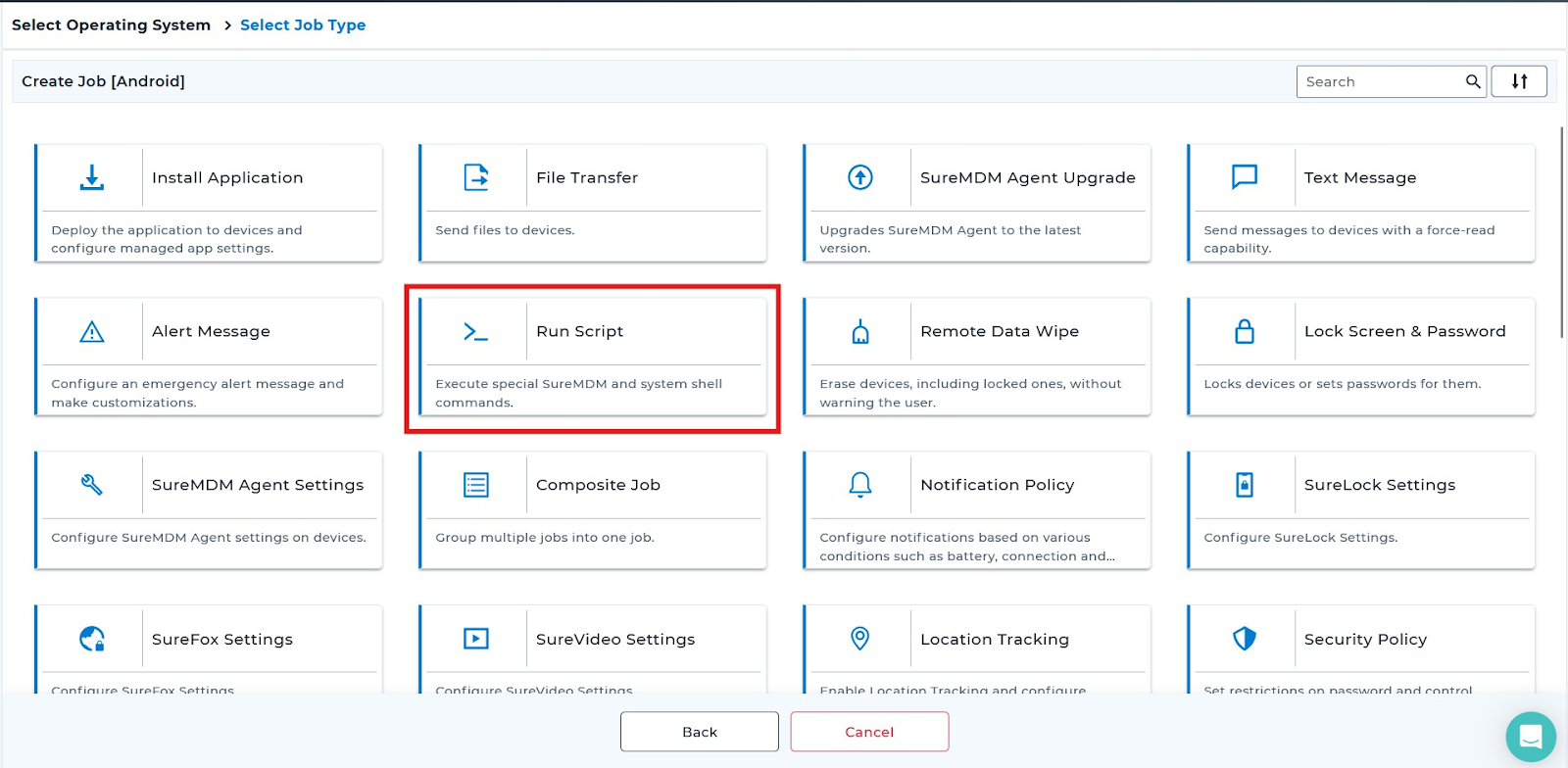
Step 2: Select the option to create a new job to set up the new job.
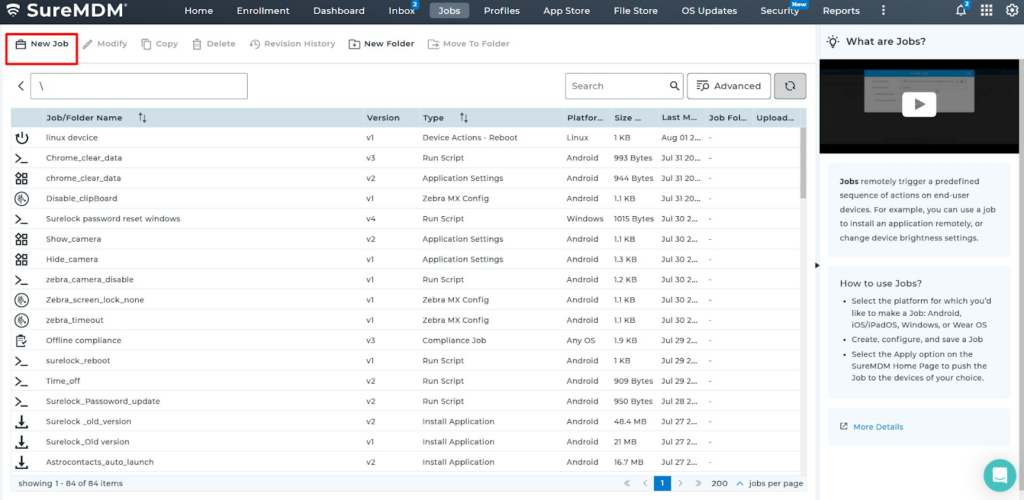
Step 3: Select the appropriate OS platform [Android]
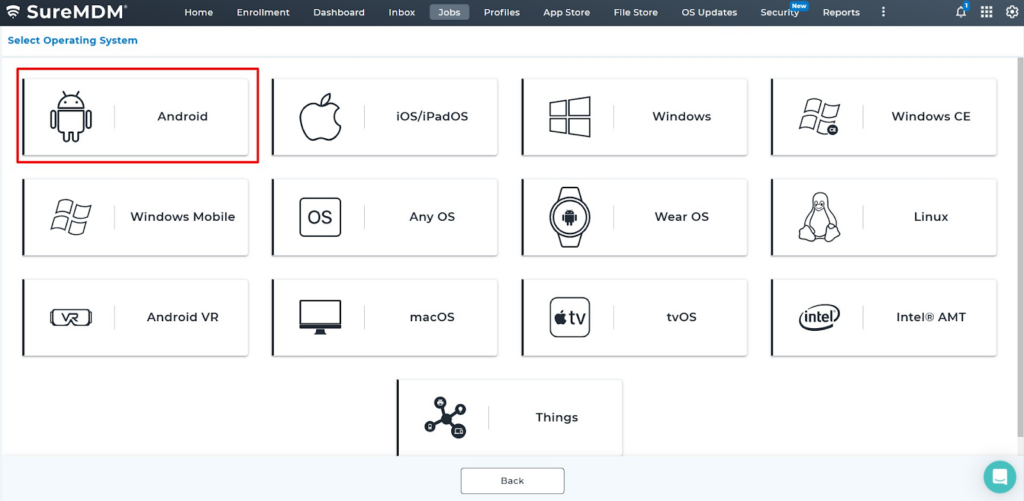
Locate the job named [Run Script] from the list.
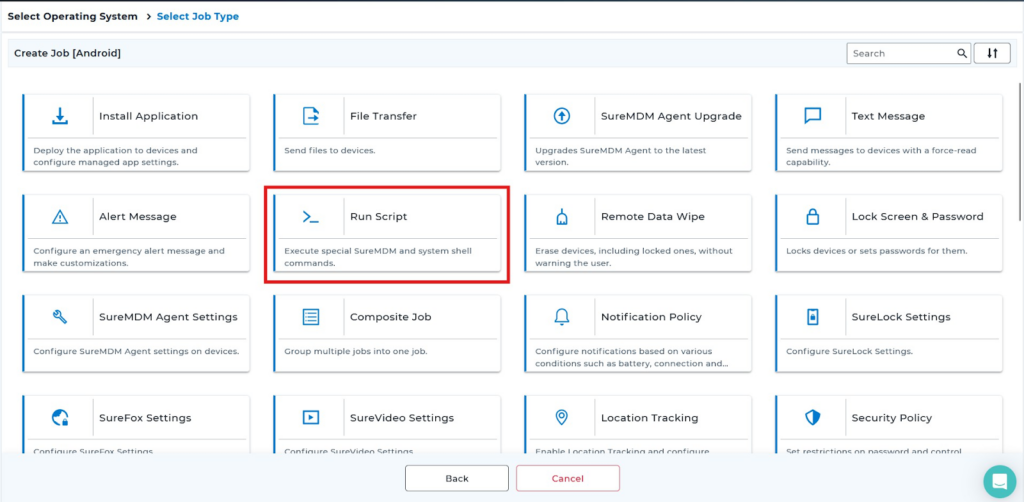
Device Lock Runscript:- input keyevent 26
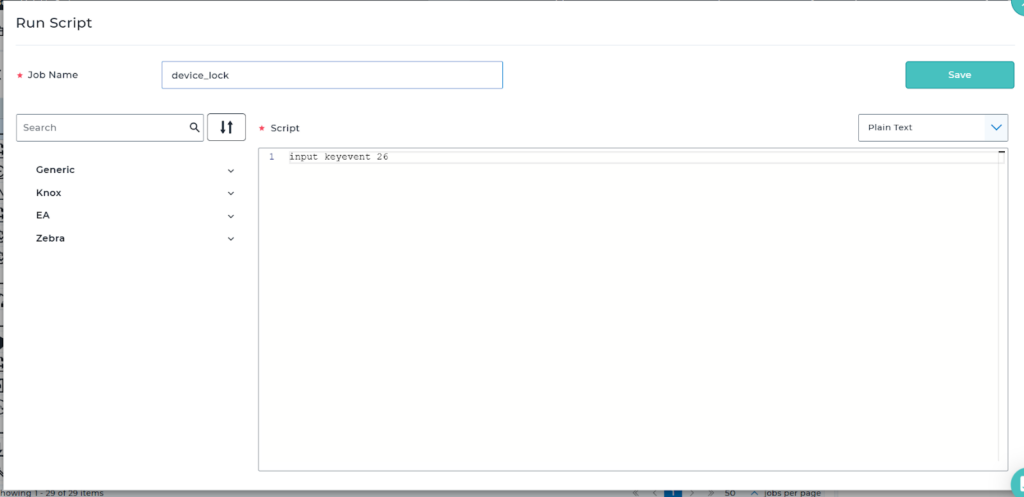
Device Unlock Runscript:- input keyevent 224
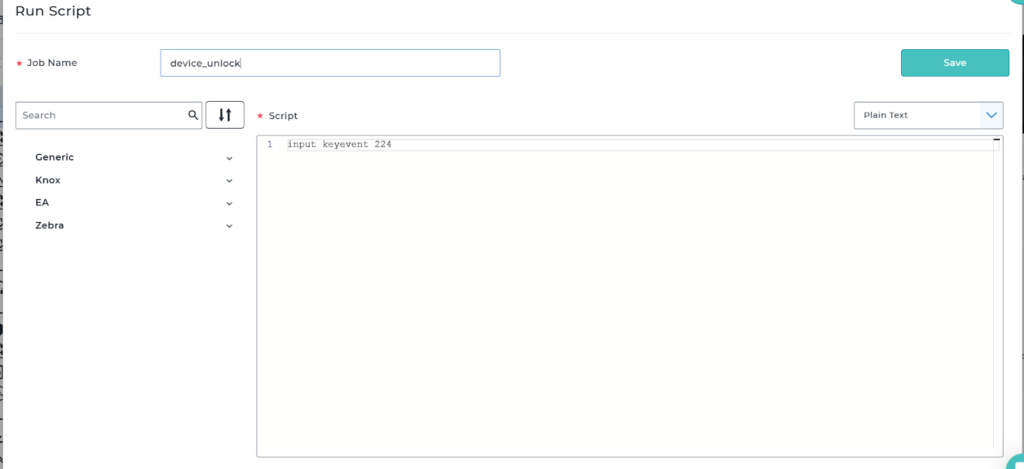
Need help?
