At times when the device is not in use, we can lock the device screen by enabling the screen-out feature present in SureLock. Enabling the same, would save the battery consumption of the device.
Purpose
The purpose of this knowledge article is to provide a guide on how to lock the device screen after a specified time duration inside SureLock when the device is inactive (Configuring Screen timeout settings)
Prerequisites
- If a user does not have a SureMDM Account, the user should use Standalone SureLock.
- If a user is having a SureMDM Account, they can use Integrated SureLock for the same.
Steps
- Navigate to SureLock Admin Settings.
- Click on the Allowed Applications, add the Settings Manager plugin, and click on Done.

- On the SureLock Home Screen, the Settings Manager would be added. Launch the same and check for the Screen Timeout option.
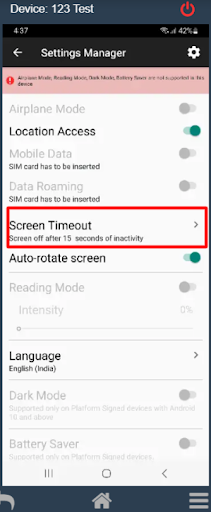
- Based on the requirement, choose the time duration after which the screen should turn off.
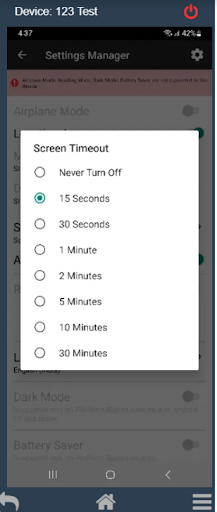
Once the above configurations are made, the device will lock after the specified time duration.
Need help?
Was this helpful?
YesNo
