An administrator may want to manually assign some apps to specific users or devices from the console. This is useful when the licenses are limited in number and the administrator doesn’t want them to be available to everyone. The administrator can also revoke the licenses of already assigned apps to a user or device.
Purpose
The purpose of this knowledge article is to provide a guide on how to manually assign or revoke purchased app licenses in VPP to individual users and devices.
Prerequisites
NA
Steps
- Log in to the SureMDM Console.
- Click the Settings icon on the navigation tab.
- Select Account Settings from the drop-down.
- Select iOS/macOS Settings from the menu.
- Under VPP, you will find different applications available at Purchased Apps enrolled in the VPP Programme and their licenses.
- Select any app available in that column of purchased apps and click on Assign to User or Assign to device.
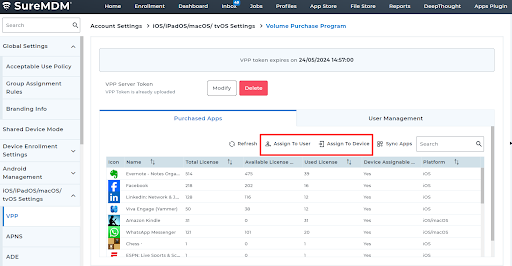
Assign to User
- Once you click on Assign to User, you will be able to find different users registered on the console.
- After selecting the user, click on Grant Licence to assign the license to that user.
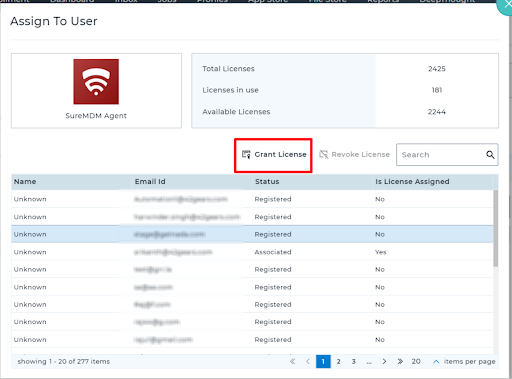
Assign to Device
- Once you click on Assign to Device, you will be able to find different devices registered on the console.
- Select the device and click on Grant Licence to assign the license to that device.
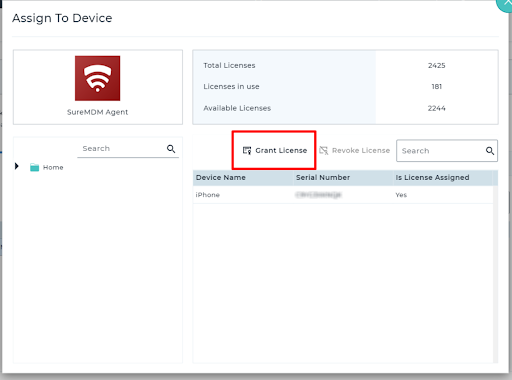
Need help? CONTACT US
Was this helpful?
YesNo
