42Gears has partnered with Zebra Technologies to address the challenges associated with the mass deployment of Zebra Android rugged devices with SureMDM. With the help of Zebra Android Staging Solution– StageNow, IT administrators can rapidly enroll Zebra Android devices into SureMDM, by simply scanning a configuration barcode. This saves a lot of time and avoids manual effort.
Purpose:
The purpose of this article is to know how to mass provision Zebra devices using Stagenow.
Prerequisite:
The MX version of your device must be MX 8.0 or higher.
Steps:
1.Launch and log into StageNow app on the laptop.
2.On the Homepage of StageNow, click on Create New Profile.
3.In the Select a Wizard screen, select the MX version of the device on which you would like to Install and Launch the SureMDM Agent. Select Xpert Mode option and click on Create.
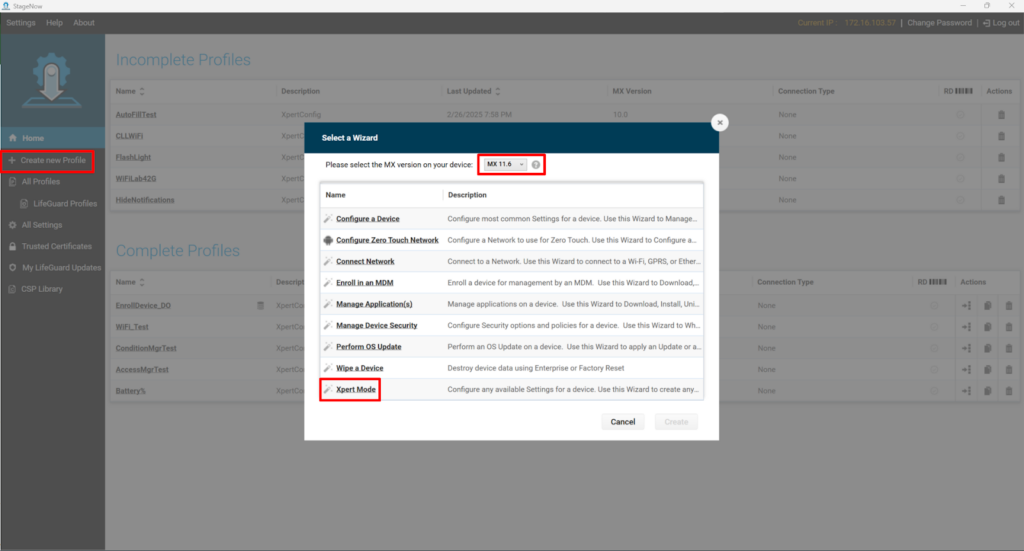
4.You will be navigated to the Xpert Mode option. Enter the Profile Name and click on Start.

5.You will be navigated to the Add/Edit Screen. Here add the below settings. Click Add once done.
Select Wifi and click on the + button to add it once.
Select FileMgr and click on the + button to add it once.
Select AppMgr and click on the + button to add it once.
Select Intent and click on the + button to add it once.
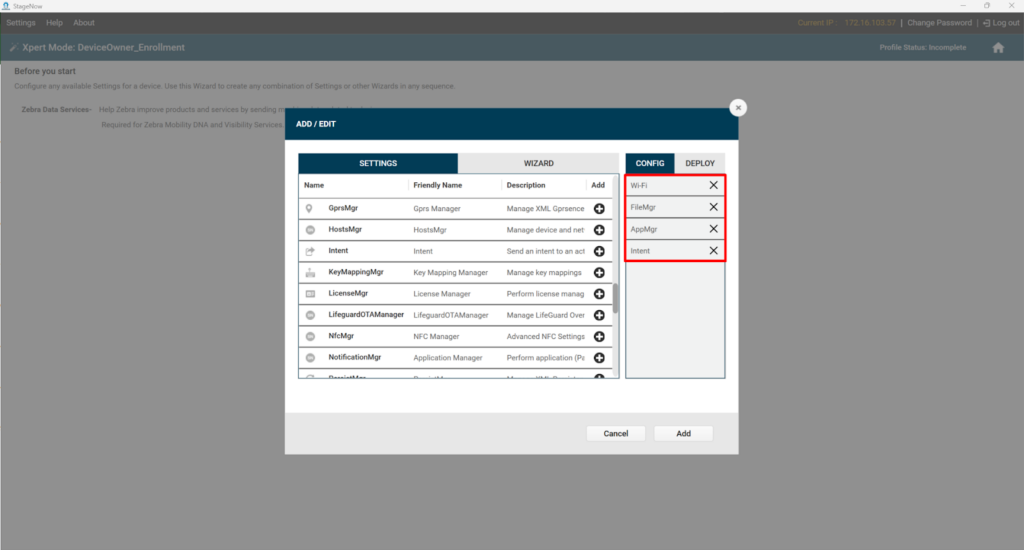
6.You will be navigated to the StageNow Config screen. Under the Wi-Fi tab, select Network Action as Add a New Network, then add other details such as SSID, Security Mode, WPA-Personal Mode, Encryption Type, Key type, etc., Click Continue to proceed.
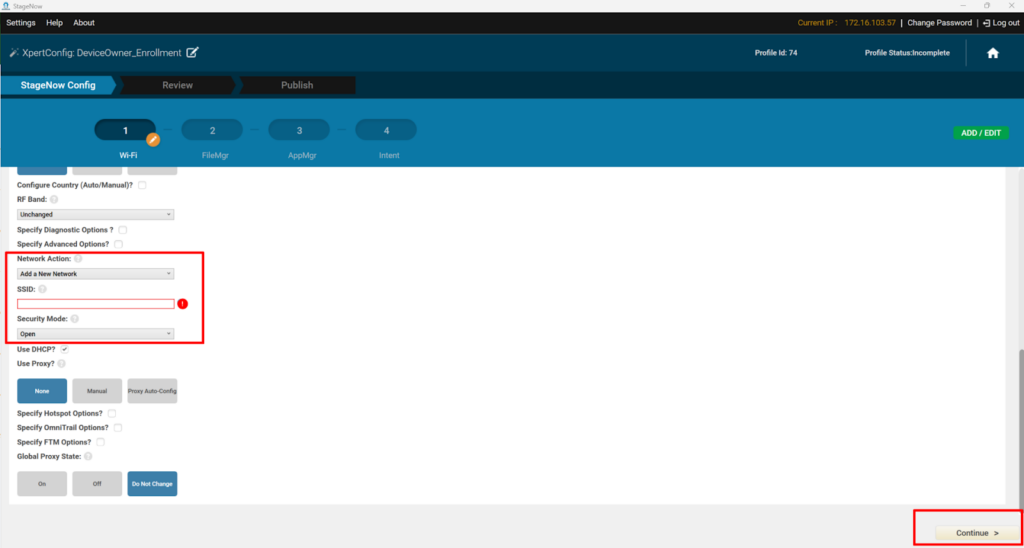
7.Further, you will be navigated to the FileMgr tab. Select File action as Transfer/Copy File and provide Target path and Filename as /sdcard/nixagent.apk. Once done, navigate to the Source File URI section and click Browse and enter the SureMDM Agent downloadable link in the Source Path and file name make sure to set the staging server as External. (https://mars.astrouploads.com/support/inout/nixagent.apk ).
Click Continue to proceed.

8.Go to the AppMgr tab and select Application Action as Install and enter /sdcard/nixagent.apk as the path in Apk Path and Name. Click Continue to proceed.
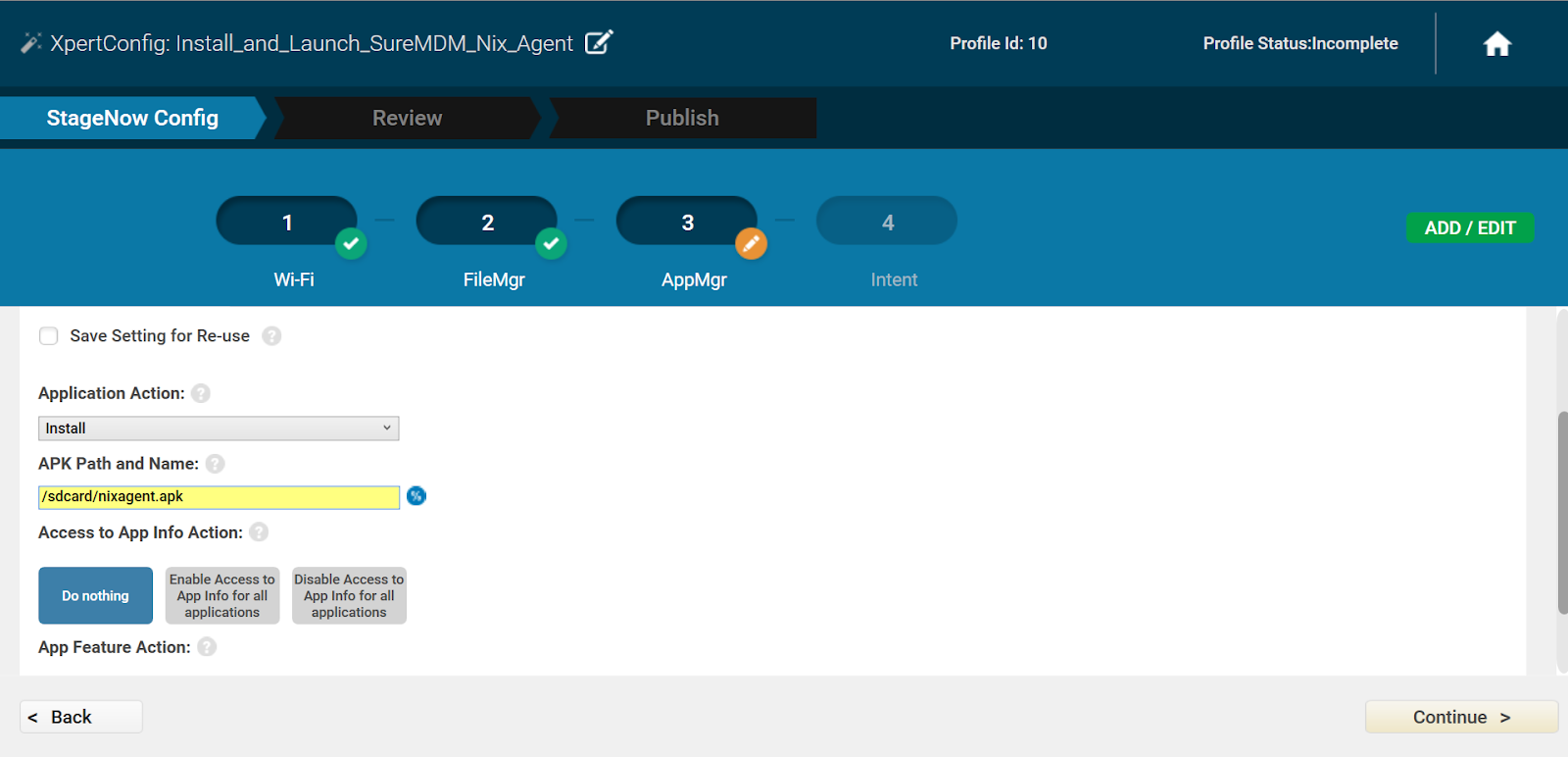
9.In the Intent tab, select Action as Enroll a Device Owner and enter com.nix as the Package Name and com.nix.NixDeviceAdmin as the Class Name.
10.For Json values, select “Json String” as an option. Copy the following JSON string, paste it in a notepad and make the required changes to Account ID, Server Path, Group Path, etc.
{
"android.app.extra.PROVISIONING_DEVICE_ADMIN_COMPONENT_NAME": "com.nix/com.nix.NixDeviceAdmin",
"android.app.extra.PROVISIONING_DEVICE_ADMIN_SIGNATURE_CHECKSUM": "CbIXJyiLvnV9PBgBs7zmKGkyIkf31dJA_DtODzQYiug=",
"android.app.extra.PROVISIONING_SKIP_ENCRYPTION": "false",
"android.app.extra.PROVISIONING_LEAVE_ALL_SYSTEM_APPS_ENABLED": true,
"android.app.extra.PROVISIONING_ADMIN_EXTRAS_BUNDLE": {
"AccountId": "********",
"ServerPath": "***.42gears.com",
"GroupPath": "Home/test",
"HttpHeader": "https://",
"EnrollmentType": "1",
"DeviceNameType": "UseSerialNumber",
"ShowCheckListScreen": "False"
}
}
E.g:”AccountId”:”12345678″,”ServerPath”:”suremdm.42gears.com“,”GroupPath”:”Home/Example/”
Paste the final string in the textbox of Json String and click continue.
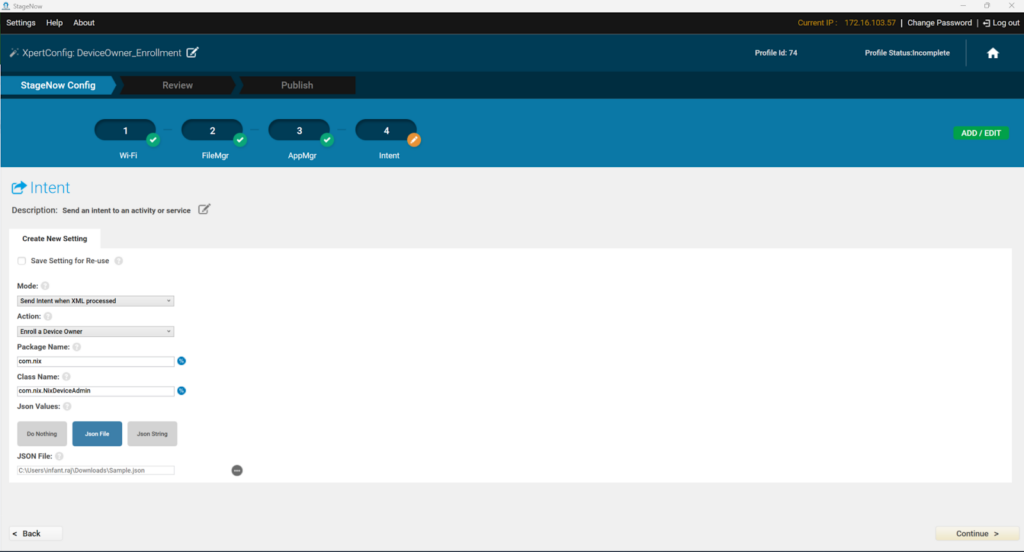
11.You will be navigated to Staging Profile under the Review tab. Click on Complete Profiles.
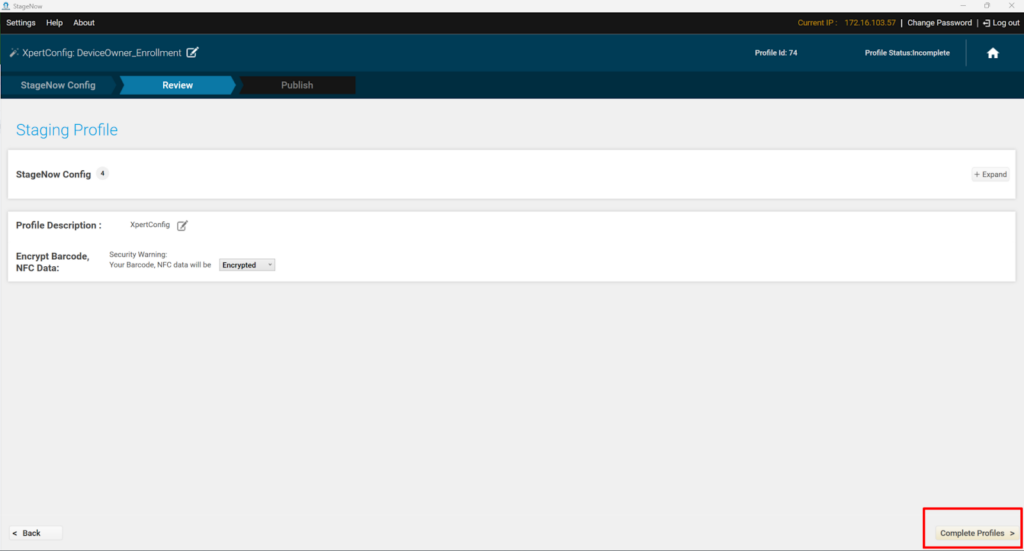
12.Under the Publish Tab, select the Staging client based on the scanner type available on the device and click on Test.
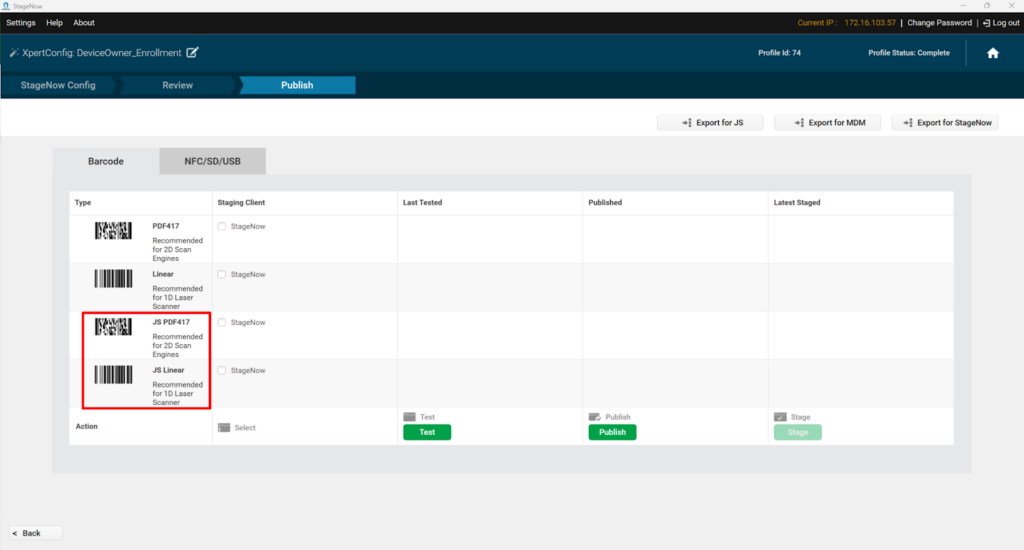
13.Once done, a pdf file with QR codes will be generated. Scan all the generated QR codes in the same order mentioned in the document.
The device will install and start configuring SureMDM Agent and eventually get enrolled in the SureMDM web console.
If you have any questions or need help with our products, please don’t hesitate to contact our support team.
