With the requirement to migrate a device from an existing console to a new console for multiple reasons, such as to manage all the devices under one single console, to move old devices from an expired account to a new account, etc.
Purpose
The purpose of this knowledge article is to provide a guide on how to migrate a device from one console to another console.
Prerequisites
- This feature is compatible with SureMDM Agent versions 27.12.03 and later.
Steps
- Login to the SureMDM console from which you would like to move the device.
- Create a Run Script job by navigating to Jobs > New Job > Android > Run Script.
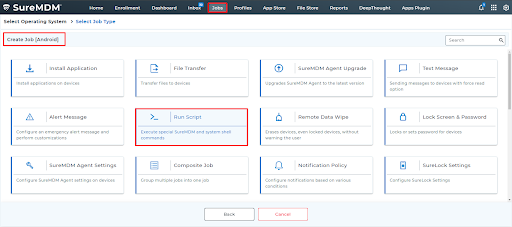
- Place the below runscript and replace the highlighted details with the account details to which you would like to move the device.
am broadcast -a com.nix.COMMUNICATOR -e command change_nix_settings -e setServerPath <console URL> -e setAccountID <Account ID of SureMDM>Example:
am broadcast -a com.nix.COMMUNICATOR -e command change_nix_settings -e setServerPath test.suremdm.io -e setAccountID 122100617NOTE: Do not use https:// when entering the server path in the Run Script.
4. Save the job and apply on the device required to be moved.
Note:
- Make sure to conduct a trial with a single device before transferring multiple devices to ensure a seamless transition.
- Remove device entries from the old console only after confirming their existence on the new console.
Need help? CONTACT US
Was this helpful?
YesNo
