Purpose
This article explains how to configure Standalone SureLock to open any website directly—such as those accessed via QR codes—without the need to add each website URL to the Managed Websites list. This is especially useful when users scan QR codes linked to documents or sites that are not predefined within SureLock.
Prerequisites
The device’s default Camera application must support QR code scanning.
Steps
- Launch SureLock on the device.
- Tap 5 times on the screen and enter the Admin password when prompted.
- Navigate to Managed Websites > Browser Preferences.
- Scroll to Advanced Settings, and enable the “Allow All Websites”
- Return to the Admin Settings main page, then go to System Settings.
- Tap on Apps > Default Apps > Browser App, and set it to SureLock.
- Save all changes
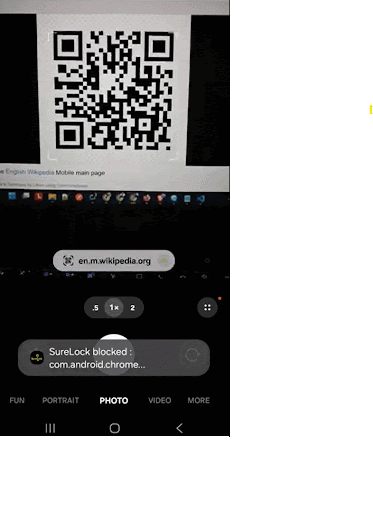
Result:
With this configuration:
- Any website link accessed via QR code or external app will open within SureLock’s browser.
You no longer need to add every external URL to the Managed Websites list manually.
Need more help? Here’s how to get help from our experts.
Was this helpful?
YesNo
