If you are downloading multiple Apps at the same time, the Google Play Store will queue them all and download them in a certain order. To address this issue, we added the install priority option, which allows you to arrange Apps in a specific order for one-by-one download.
Purpose
The purpose of this knowledge article is to provide a guide on how to prioritize app installation using profiles through the SureMDM console.
Prerequisites
- This feature is applicable only to the devices enrolled in the Android Enterprise (Android for Work) program.
Steps
- Login to the SureMDM Console.
- Navigate to the Profiles section and click Add(+) button to add an Android Profile.
- Further, click on the Application Policy tab and enable the checkbox Enable Play Store.
- After enabling the option, click on the Add(+) button, and select Play for Work.
- On the new window search for the apps from the Google Play Store and click on the Select button.
- Now select the Install Silently option.
- Now enter the value in the Install Silently column.
Note: A smaller number indicates a higher priority.
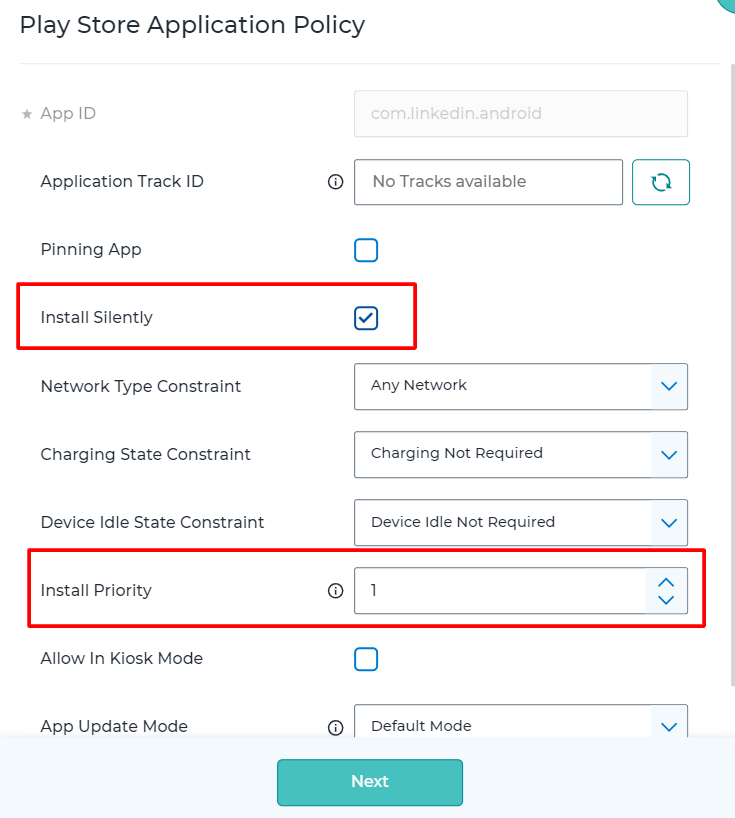
8. Click on Next.
9. The App permission window opens, set permission as Default/Grant/Deny.
10. Then click on Finish.
11. Now repeat steps 4-8 to add more Apps.
12. Once done Save the Profile.
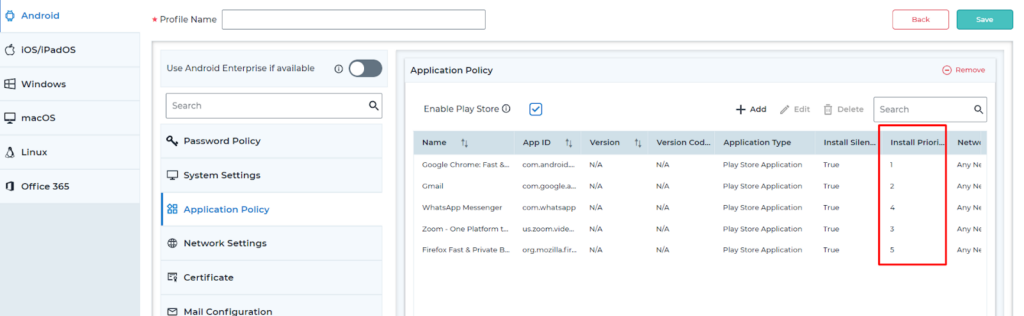
13. The Administrator can now choose the device and Apply the Profile to the devices to install Applications from the Google Play Store in the order that the Administrators have prioritized.
Need more help? Here’s how to get help from our experts.
